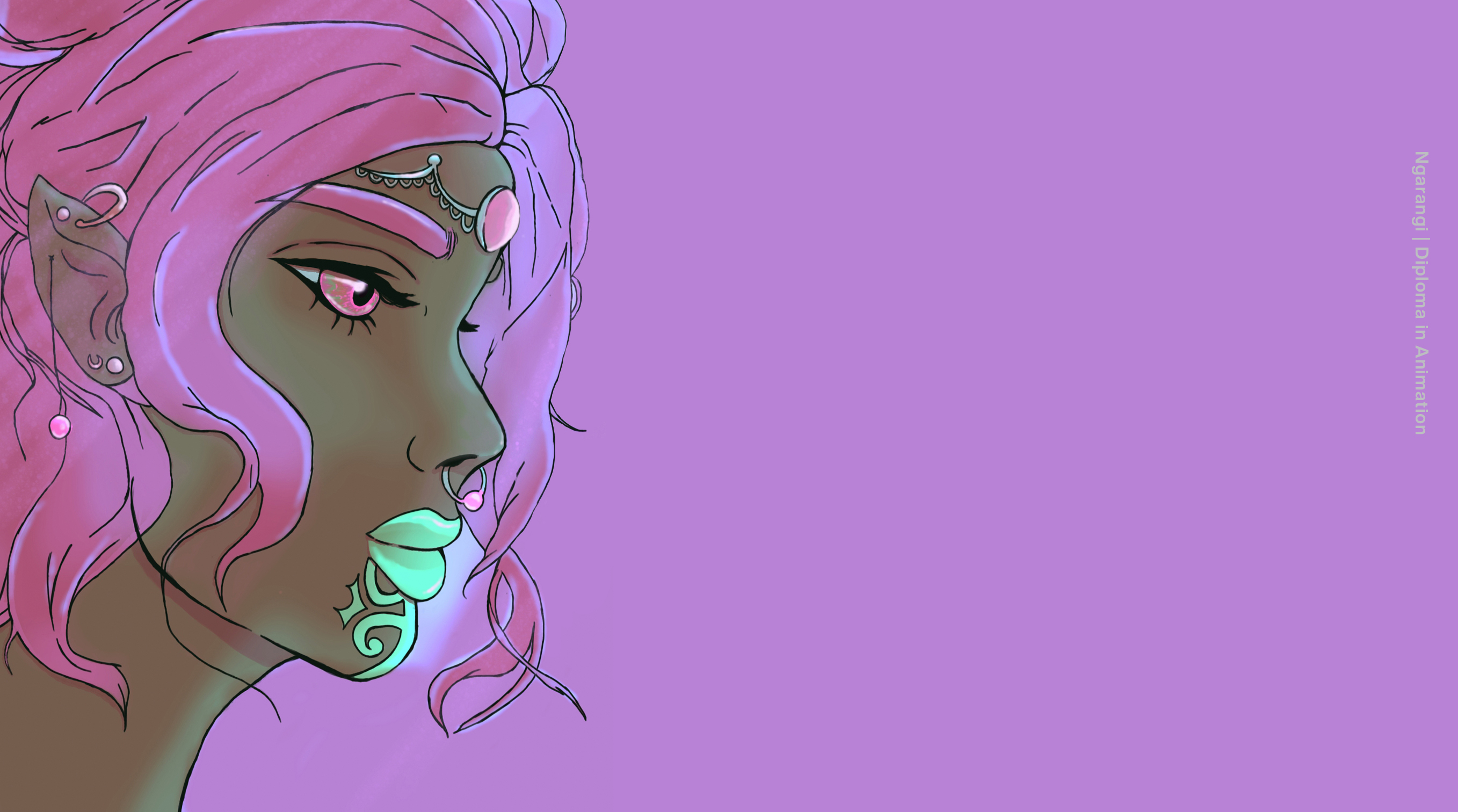Yoobee Online has a system for marking student assessments that involves an Assessor.
The role of the tutor (in the assessment process):
- Oversees the students with their assessments up until the point they are handed in.
- Creates the Assessment Tracking spreadsheet based on the template provided in the Online Campus Team.
- Manages any late or missing submissions and makes note of these in the Assessment Tracking spreadsheet in the Online Campus Team.
- Liaises with the Assessor/s prior to the due date to ensure availability etc.
- Allocates assessments to each Assessor (in the Assessment Tracking spreadsheet) and communicates with the Assessor to ensure they know when and whom they are grading.
- Any missing assessments must be followed up by the tutor and marked as such in the Assessment Tracking spreadsheet.
- The tutor must communicate with the Assessor throughout this process to ensure this runs smoothly.
The role of the Assessor:
- Grade the assessments that are assigned to them.
- Give relevant and useful feedback to the student.
- Set new resubmission dates (if needed) and follow up to grade the resubmission on that date. (Assessor must make note of this date to ensure they check the student has submitted).
- Upload grades and information into SELMA., including any resubmissions or notes.
- Update the Assessment Tracking spreadsheet in the Online Campus Team group.
- Communicate throughout this process with the tutor, to ensure this runs smoothly.
At times the online tutor may take over some of the role of the assessor (programme workload depending).
BEFORE ASSESSMENT BEGINS:
- The Assessor must input their information into the Assessment Assessor details spreadsheet. (Link here / Found here: ONLINE CAMPUS – STAFF ONLY > 2. Academic Admin > Online Assessor > Assessment_Assessor detailsV1.xlsx. You must be a member of this Teams group to access this)
- This spreadsheet is for you to show us, which assessments you can grade, in which programme and if you are verified.
- Please read the NOTES tab first and follow the instructions.
- Tutors also access this spreadsheet to ensure they have the correct number of Assessors for each assessment.
__________
OVERVIEW OF PROCESS

Please follow the below process when starting assessment grading:
- The tutor contacts the Assessor a few weeks prior to the assessment due dates, to confirm number of assessments, topic of assessment etc. This information is noted on the Assessment Tracking spreadsheet.
- The tutor contacts the Assessor once assessments have been handed in, the day after due date, to confirm assessments are ready to be graded and to confirm that the Assessment Tracking spreadsheet has been updated with students allocated to each assessor. (Occasionally if a student has handed in early, there might be some assessments to grade before due dates. This is your choice to do.)
- The Assessor checks the Assessment Tracking spreadsheet in the Online Campus – Staff Only Teams, found in the Intakes folder in the respective programme folder.

___
- Check the spreadsheet for your name in the Assessors column. (Check the NOTES tab, procedural steps 9 – 13 for information once assessments are graded.)

___
Once the Assessor knows the names of the student’s assessments they will be grading, they go into Yoobee Online and follow the below process to access the individual student assessments.
A. Click Assessment in the main menu. 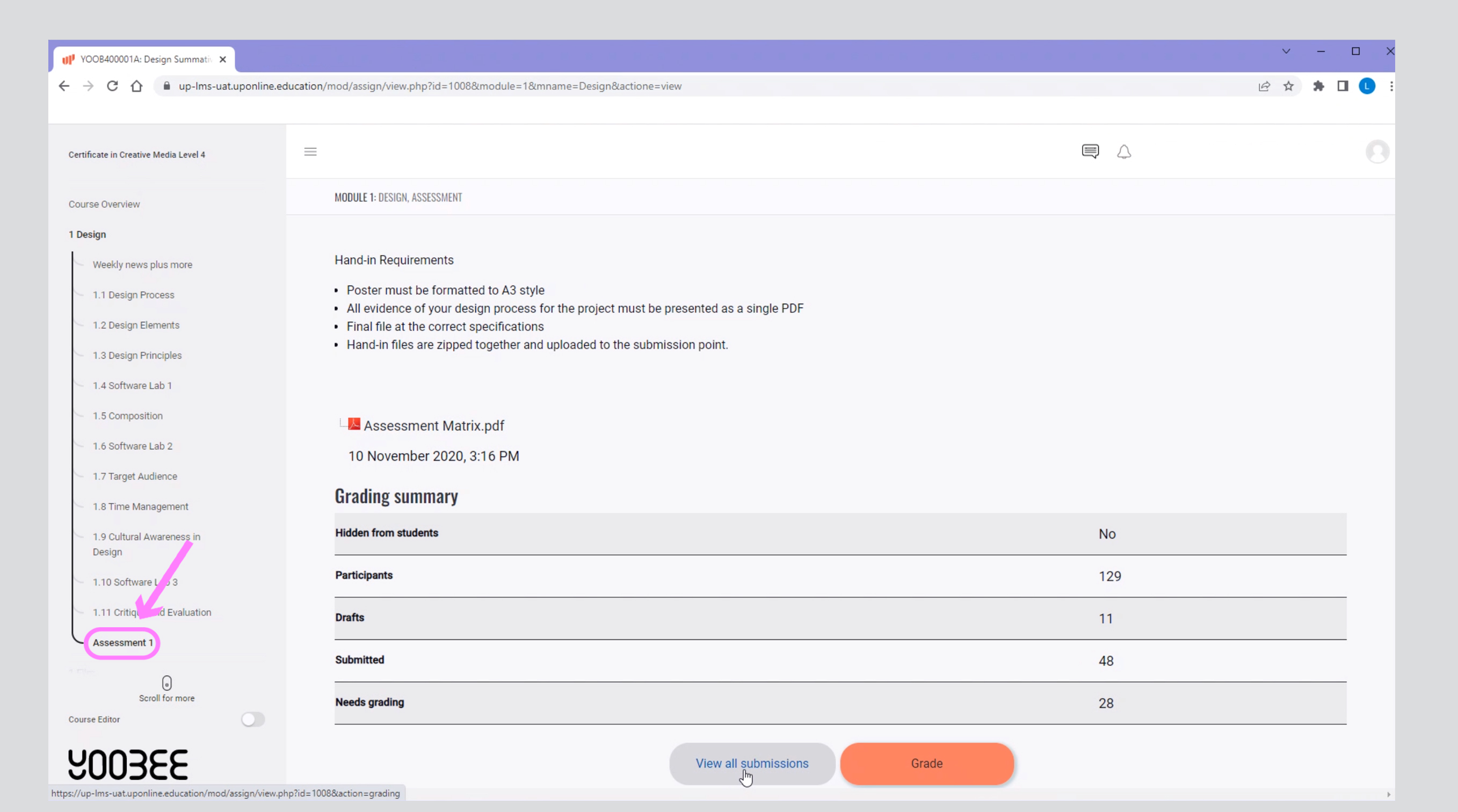
___
B. You will need to open the Assessment Matrix in a new window, so you can refer to it while you are grading.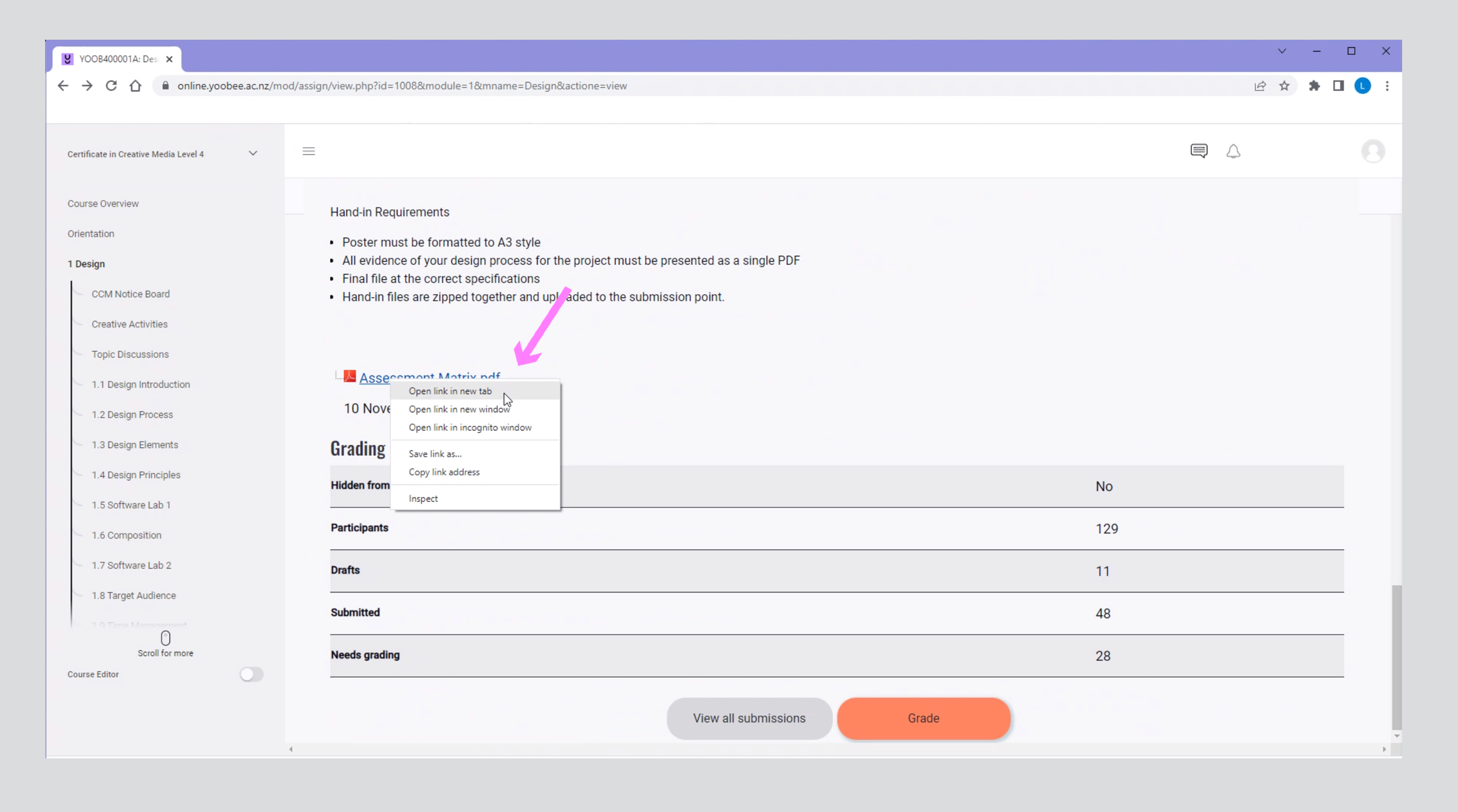
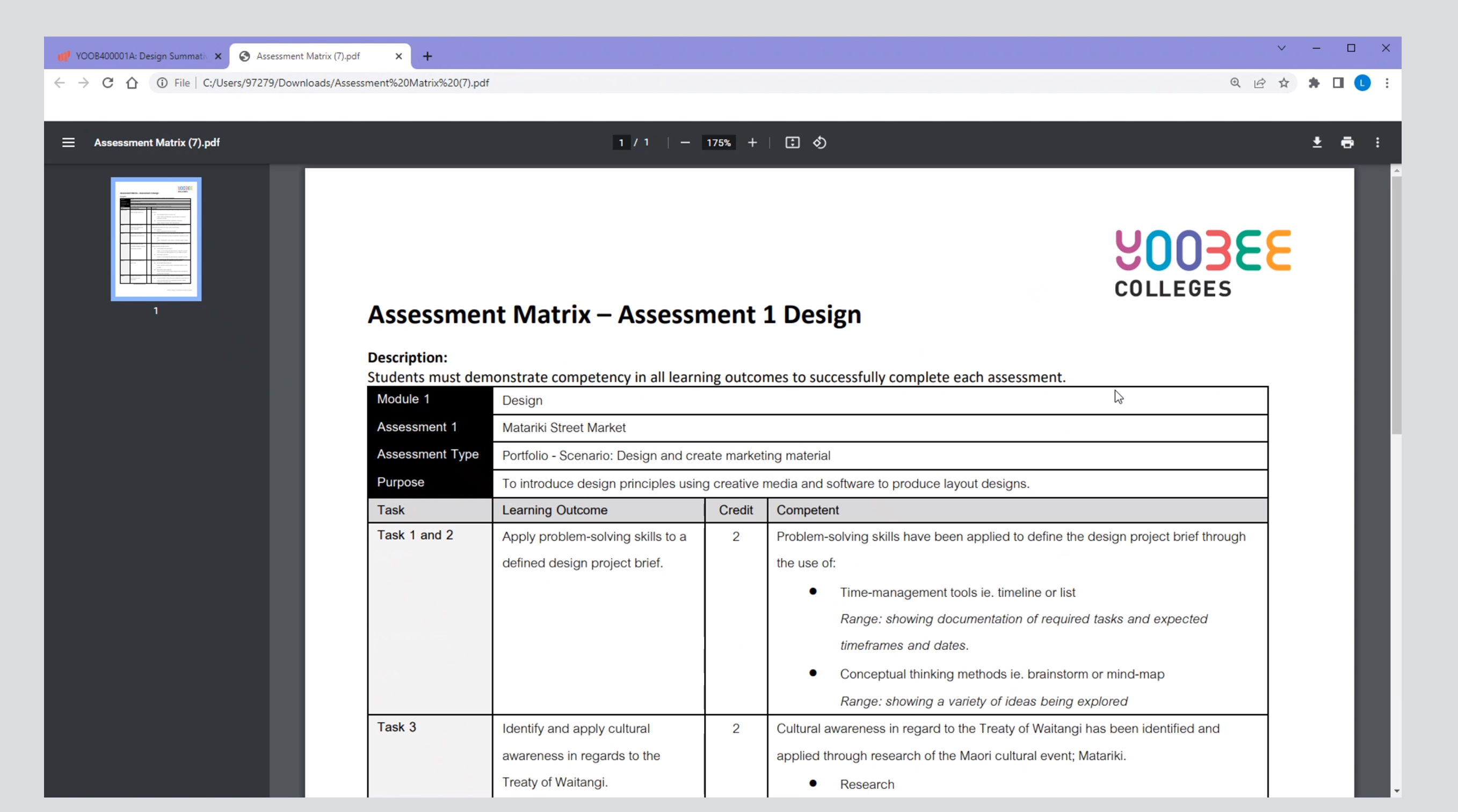
___
C. Then select from the Visible Groups drop down menu the intake that you are grading. 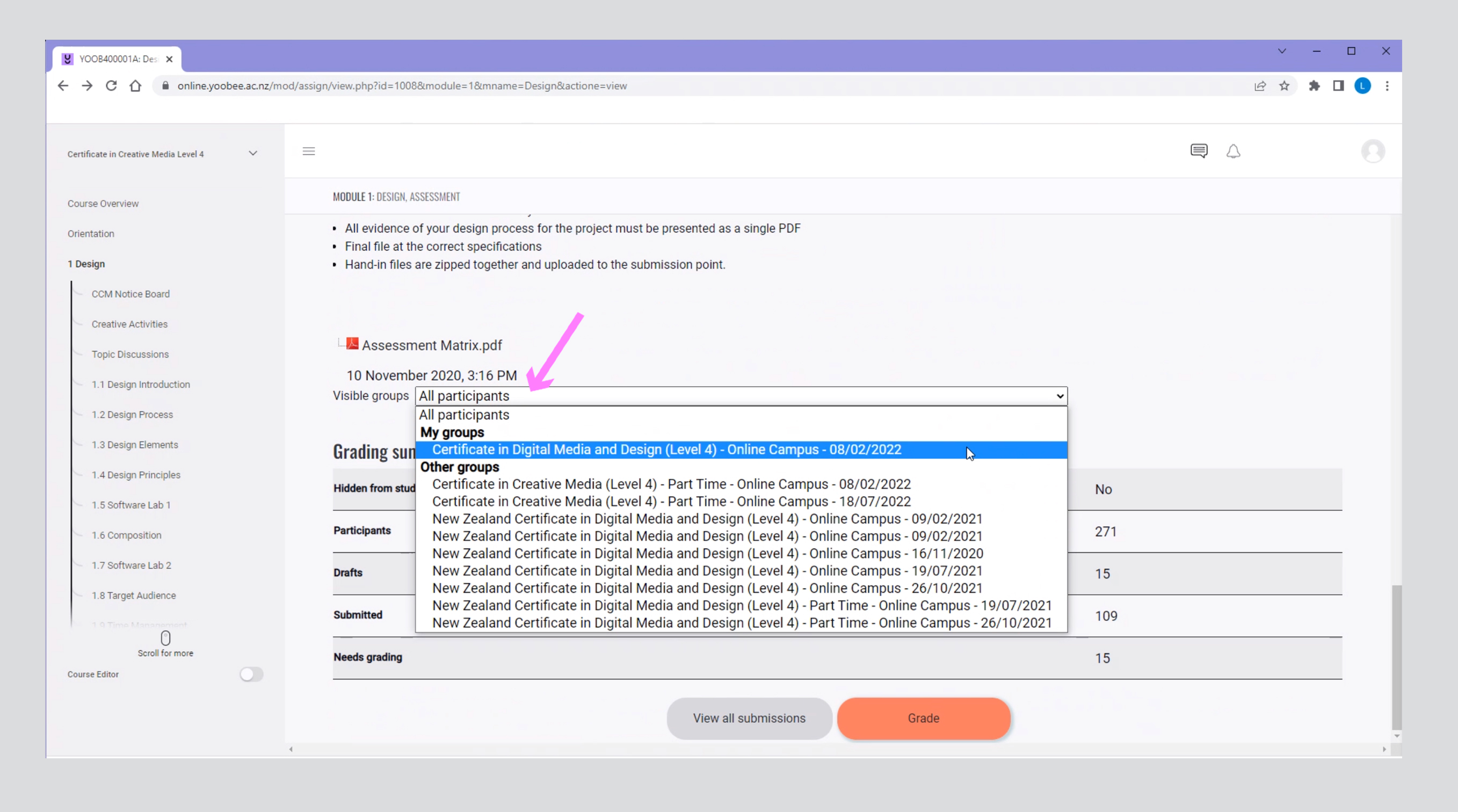
___
D. You will see all students’ submissions. Find the name of the student you are grading and click on the Grade button. 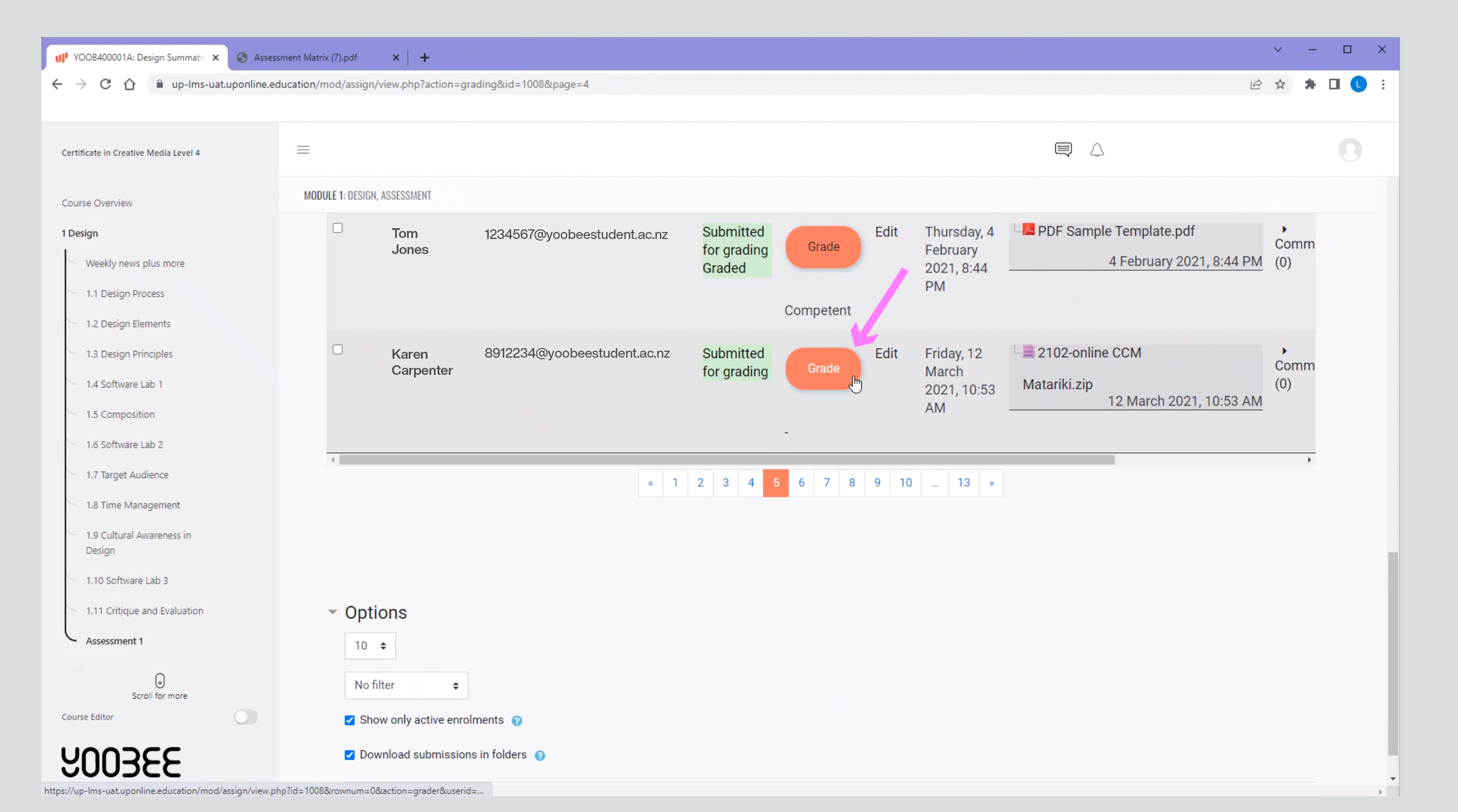
___
E. You will now see the student’s submission, clicking on the X will make the grading box pop out. 
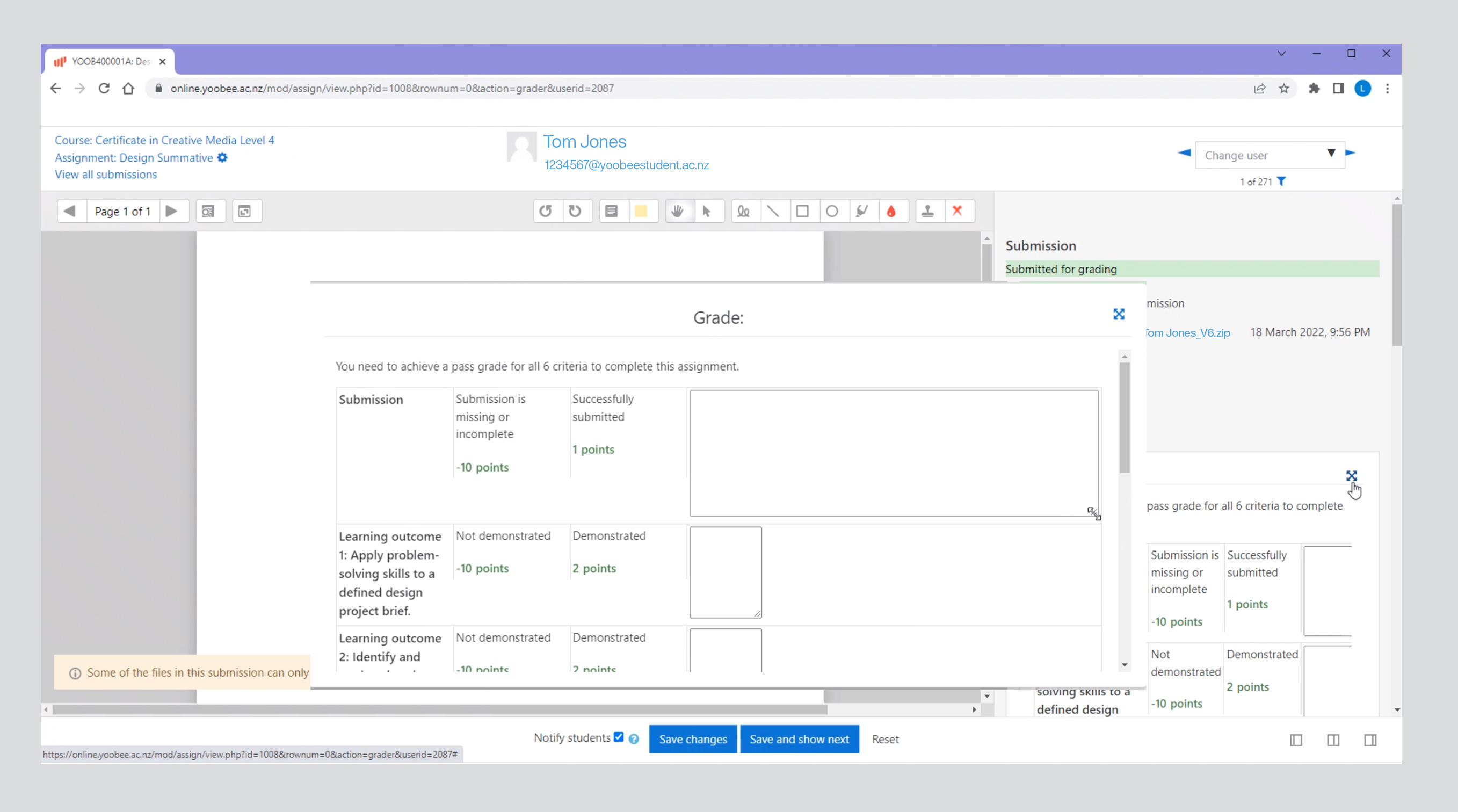
___
F. Start typing your feedback, ensuring you click on the grade i.e. Not Demonstrated or Demonstrated or A, B, C, D for each Learning Outcome and refer to the Assessment Matrix. 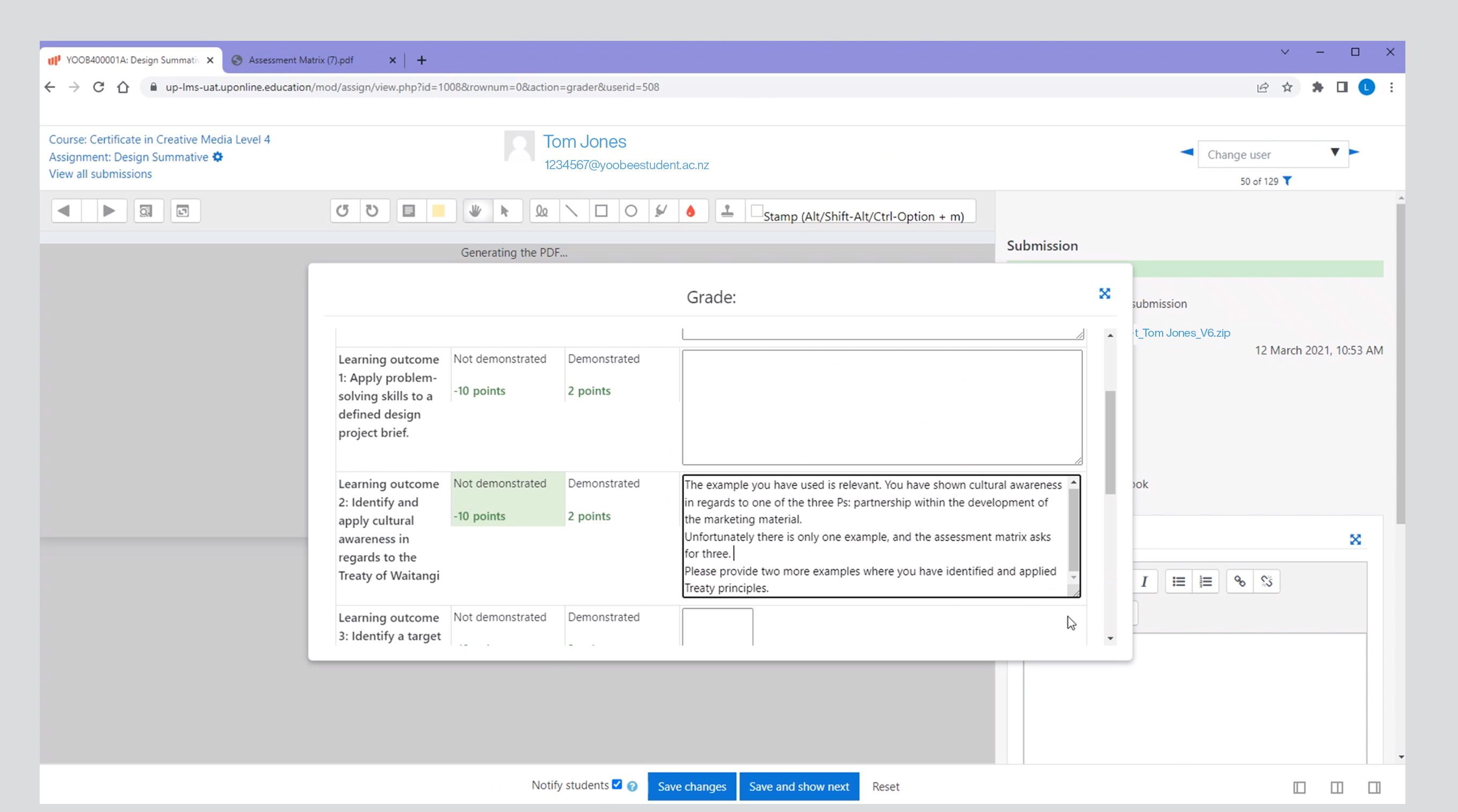
___
G. Once you have completed the Learning Outcome grading, click the top right X to close this pop out grading box.
H. Write your overall comment. Don’t forget to include positive overall comments to encourage learning from this assessment, your name, if needed the action points for resubmission if not written in the individual learning outcome and the date of resubmission. Check for correct spelling and grammar.
(See section: 3.1.3 for more assessment feedback information) 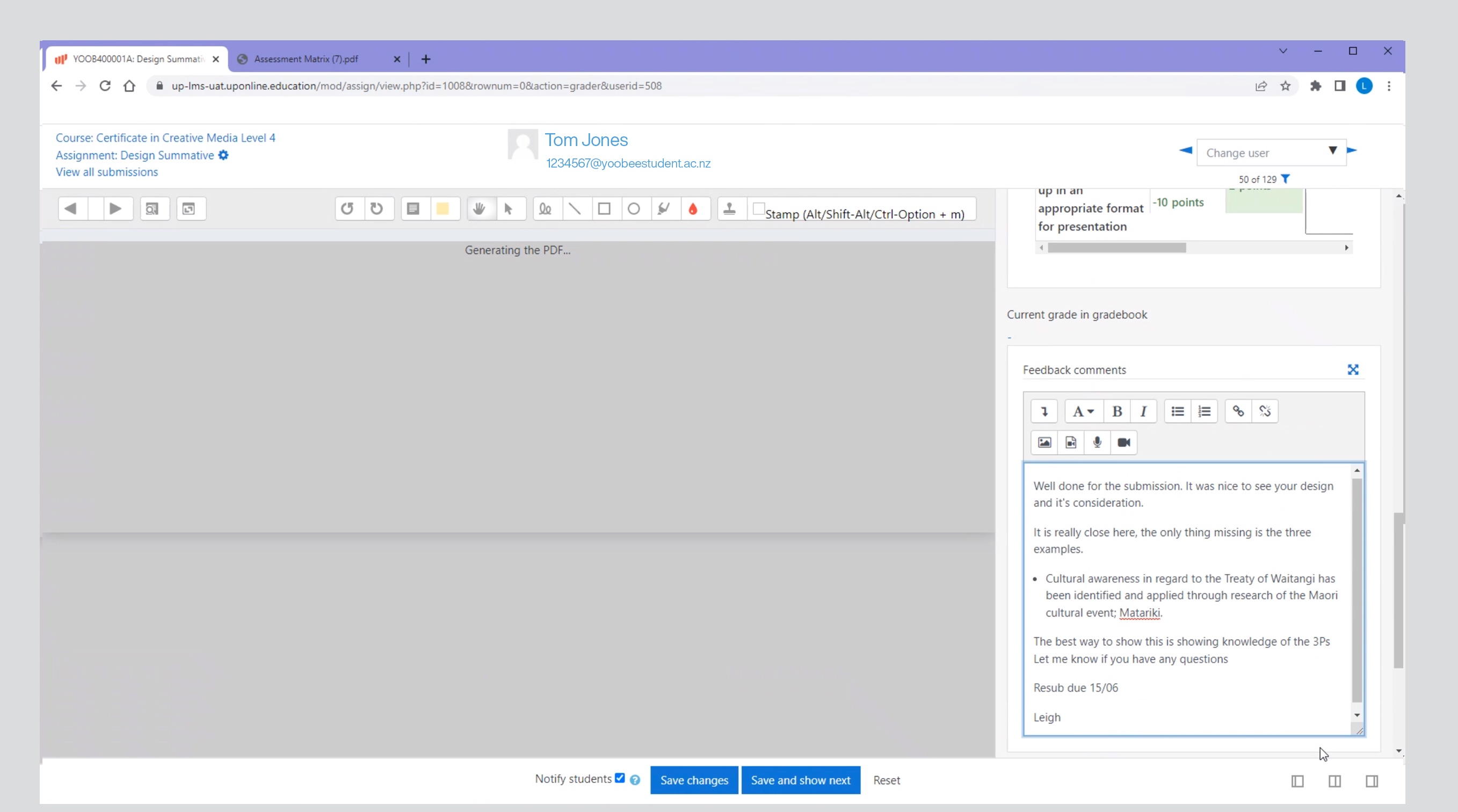
___
I. If the student has failed to achieve this submission, you will need to:
- ensure you have put a resubmission date in the Overall comments and made a note of the date, so you can check for a submission to then grade again
- select Yes in the Allow another attempt area (checking that the student has not exceeded their maximum number of allowed attempts)
- ensure Notify student is ‘ticked’
- only click the Save changes box [Don't click the Incomplete/Submission Error/Resubmission buttons]
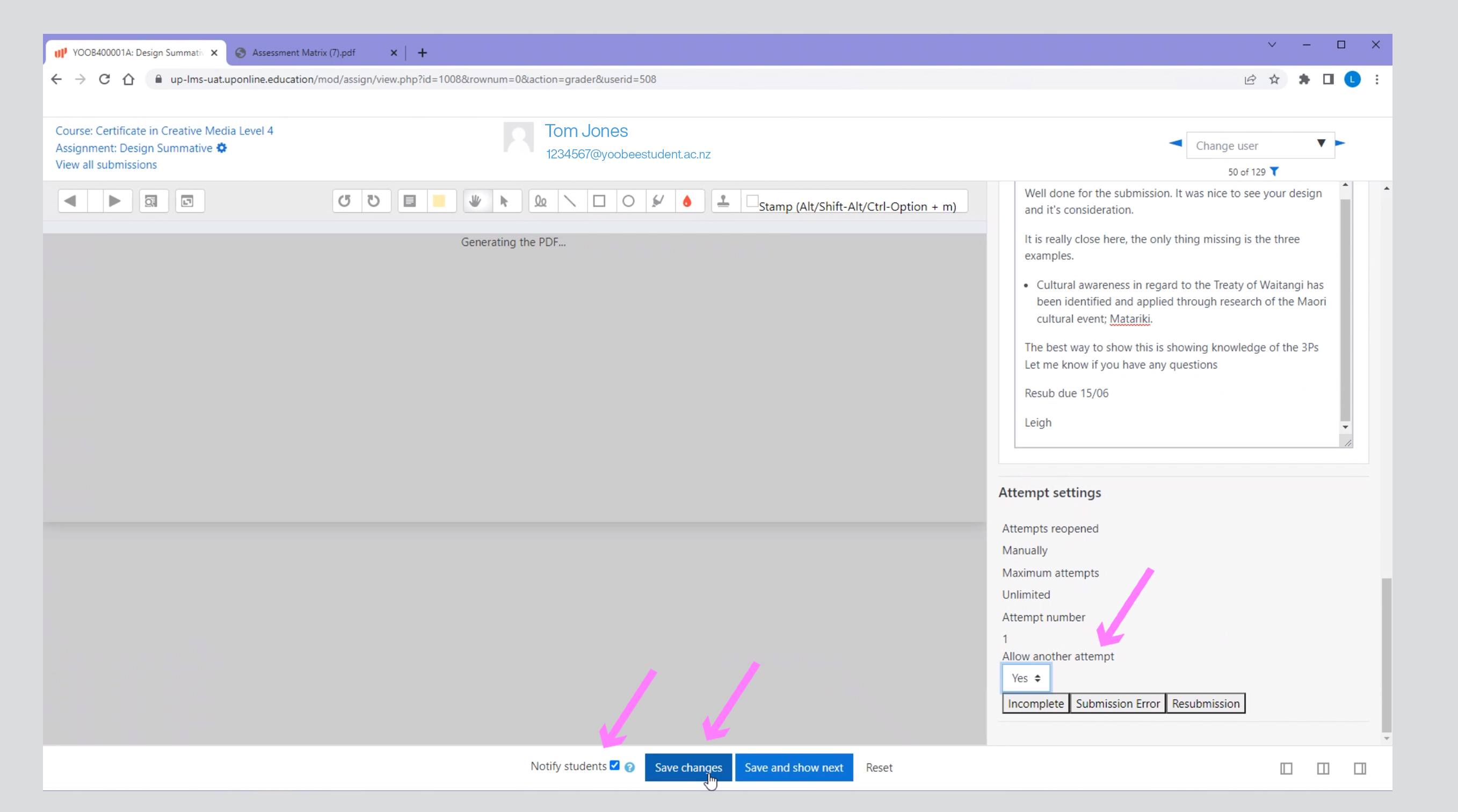
__
J. If the student has achieved this submission, you will need to:
- select No in the Allow another attempt area
- ensure Notify student is ‘ticked’
- click the Save changes box
__
K. To grade resubmissions, you will need to open a previous attempt. To look at previous attempts:
- click on the View a different attempt button
- the student's previous attempts will pop up in a window, you can then select the attempt you would like to view and click the View button
- Use the View a different attempt button to go back to the new attempt
- then follow the usual process for grading (anything already passed will need to be again graded as a pass)
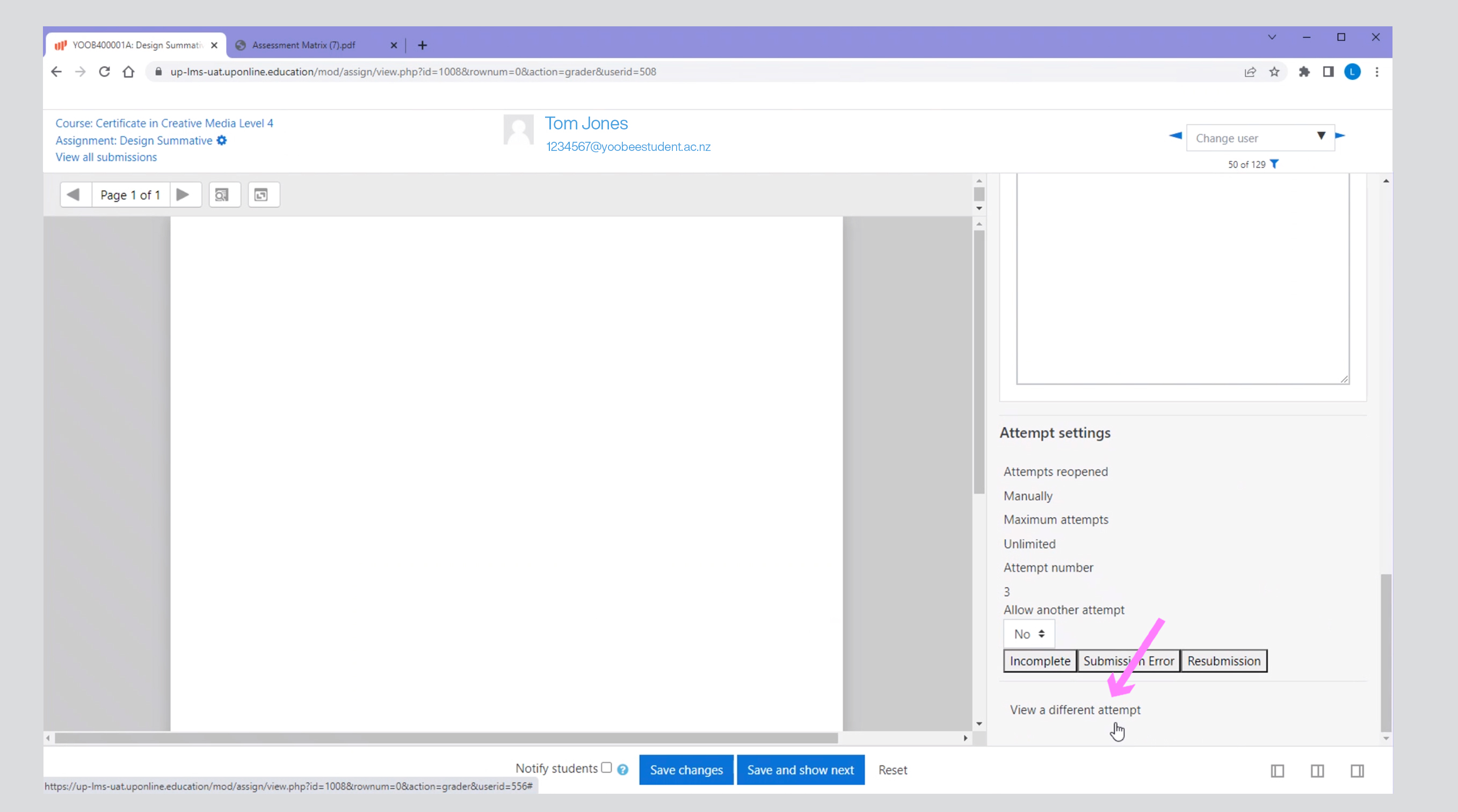

__
AFTER AN ASSESSOR HAS GRADED A STUDENT’S ASSESSMENT:
Once you have graded the student's assessment, the Assessment Tracking spreadsheet in Teams must be updated and:
- if there is only ONE assessment per module/course, then the attempt outcome must be recorded in SELMA, following the process below.
- if there are MORE than one assessment per module/course, then the attempt outcome of each assessment must be recorded in the programme’s Assessment Tracking spreadsheet. The SELMA entry is only for the overall module/course outcome. Once all assessments for the module/course are graded, then the overall module/course outcome can be recorded in SELMA. Follow the same process below.
Please note: Yoobee Online and SELMA do not automatically link, all grades must be manually entered following the below process:
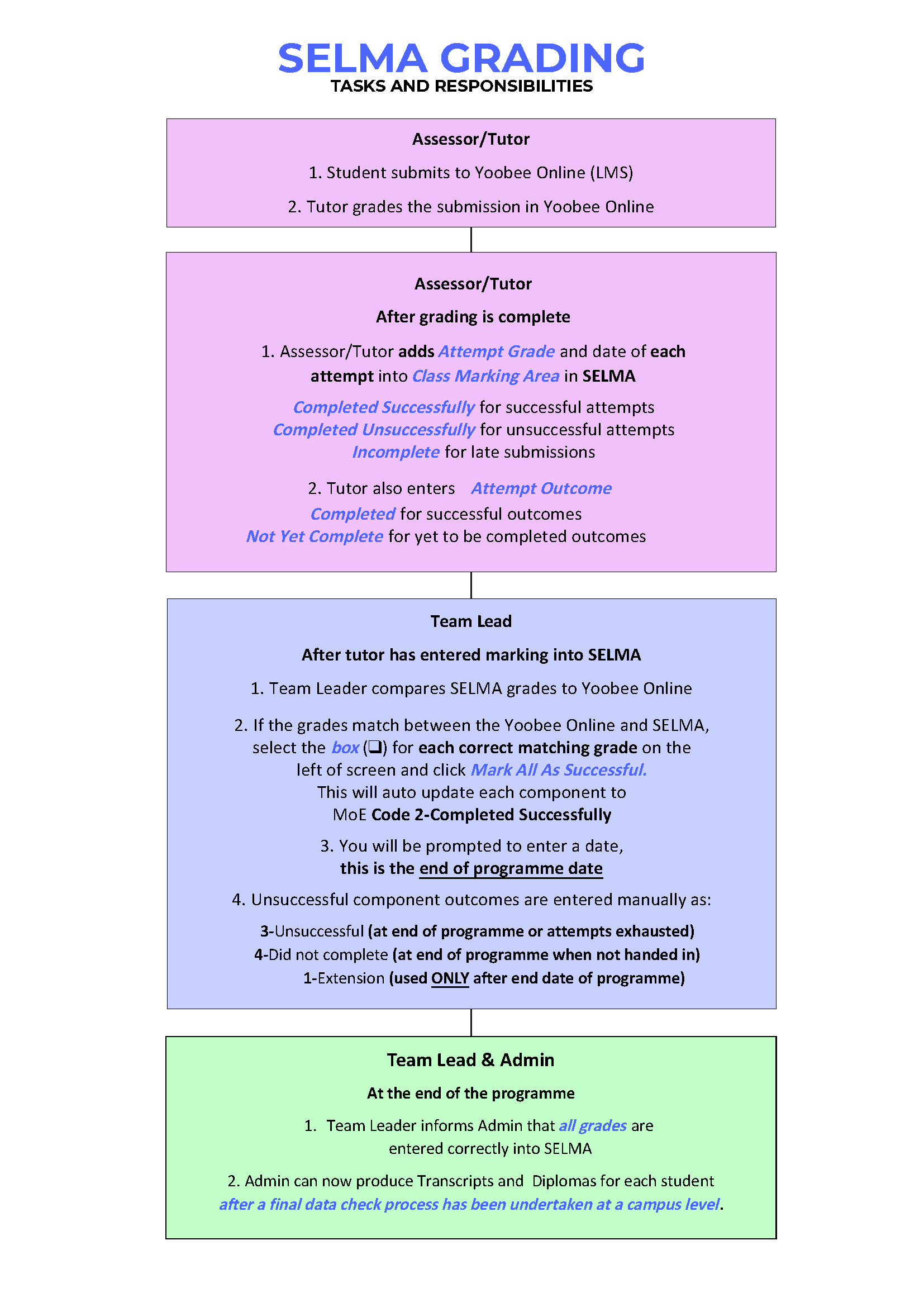
When updating the Assessment Tracking spreadsheet. Please read the first tab NOTES to ensure the consistency of procedural steps 9 – 14.

___
TIPS and POINTERS FOR ASSESSORS:
- Assessment FOR learning is important to keep in mind. Your feedback will support further learning whether it is a pass or resubmit. Get into the habit of giving positive feedback as well as supportive feedback that will allow the student to learn.
- This might be your sixth assessment or one hundredth assessment to mark, but it is the student’s first. Take a break if you start to shorten your feedback or feel you are not giving the students your best feedback.
- Don’t forget that if you are grading an assessment for the first time, or if it is a new assessment, you must be verified. See section: 6.2.4
- All assessments must be graded and returned to students within 15 working days.
- All resubmissions are given a 2 week ‘new’ deadline.
- Regularly check in with the tutor if you have any questions about the grading or student work.
- Assessing has a start, middle and end where the grading is the middle.
__________
Assessment can be considered as Assessment OF Learning, i.e. Students showing what they know because they have learnt the content. However, a better approach is to consider Assessment FOR Learning, where students receive feedback on their work in order to develop. Often this approach is used with formative assessment, however, it can be utilised for summative as well. Approaching assessment this way means it is future focused: setting students up for the next assessment as well as after graduation.
The ultimate goal of any tutor and assessor is to get the students to a point of employment and no longer needing us.
What makes great feedback
- A greeting to the student, acknowledging their submission and their work and effort.
- Positive comments are present throughout – great motivation and encouraging continuation of this skill, action etc. The positive feedback is honest.
- The feedback is balanced. Consider the feedback sandwich - start with a positive, the meat is where to improve, and end with a positive.
- Each section has been filled in – shows you have considered each section.
- Comments are concise and focused – not bland or waffly.
- Action points are outlined, and bullet pointed, away from the general feedback. This means students can see them easily, especially when they need to check off before resubmission.
- Even when competent in that section, some future improvements could be noted. Consider the level of the course and what could support them to be better. Think of it is encouraging them to get the 90% rather than the 55%.
- Name of assessor is written.
- There are no errors within it. Check typing for spelling, grammar and punctuation.
- Resubmission dates are stated and achievable.
Below is an example of feedback FOR A LEVEL 4 CERTIFICATE:
Can you see any issues where it does not follow the above advice? There are a few problems, but in general it's ok.

__________
The Assessor’s role in non-submission of assessments
The assessor sets resub dates whether it be for true resubmission or non-submissions of resubs. It is the assessor’s responsibility to note the resub date and then check on that date, if the assessment has been submitted to grade.
___
A1. First submission deadline missed:
- The Tutor sets new due date.
- Assessor adjusts the Yoobee Online gradebook to be open for a second attempt.
- Adds the note below matching the due date on the Assessment Tracking document.
- And records the due date to follow up to grade.
The due date for this assessment was FULL DAY and DATE. There is no submission for this attempt. Your new submission date is FULL DAY and DATE
Assessor name
Date
A2. Second submission deadline missed AND A3. Third and final submission deadline missed:
For situations:
- No submission for the first and second (and third) attempt OR
- Resubmission due date has been missed (attempt one or two was a resub and the resub date has passed).
- Assessor checks on due date and sees there is no submission. Adjusts the Yoobee Online gradebook to be open for a third attempt, using the note below. Records the due date to follow up to grade.
- The Assessor contacts the Tutor stating that student X has not submitted their resub and new sub date (tutor then emails student with new due date as above steps). Update the Assessment Tracking documentation as per normal.
The due date for this assessment was FULL DAY and DATE. There is no submission for this attempt. Your new submission date is FULL DAY and DATE
Assessor name
Date
__________