Sub Topics
Dropbox lets you sync, store and collaborate with others in your team via the cloud - ensuring your workflow is faster and your files backed-up.
How to Sign Up to and Use Dropbox
First, you’ll need to choose a plan. Choose:
- Dropbox Basic if you want to try the basic syncing and sharing features of Dropbox for free, with 2 GB of storage space.
- Dropbox Plus if you want 2 TB of space, as well as advanced syncing, security, and file recovery features.
- Dropbox Family if you want to share 2 TB of space, as well as the Dropbox Plus features, with a group.
- Dropbox Professional if you want 3 TB of space, all the advanced features of Dropbox Plus, as well as additional sharing and productivity features designed for a freelancer or small business.
- Dropbox Business if you’re part of an organization that needs more space or admin controls. There are several plans to choose from, all with features to help centralise content and collaborate with your team.
No matter what plan you choose, you can upgrade or downgrade at any time, and you won’t lose access to your files.
- Create an account on dropbox.com.
- Type your name and email address (your email address is the username for your Dropbox account).
- Choose a unique password.
- Read and agree to the Dropbox terms.
- Click Create an account.
If you already installed the Dropbox mobile or computer apps, you can also create an account by launching the app and clicking Sign up.
Upload a screenshot of your dropbox to your thread in the Module 5 Practicals Forum.
- Open Small PDF.
- Load the PDF you'd like to sign and sign it.
- Download the signed document and file it where you want to store it.
There are lots of document signing tools online including:
- https://goodsign.io/ (NZ owned)
- https://www.docusign.com/
- https://www.hellosign.com/
- + plenty more!
Upload your signed PDF to your thread in the Module 5 Practicals Forum.
Module Linking
Main Topic Image
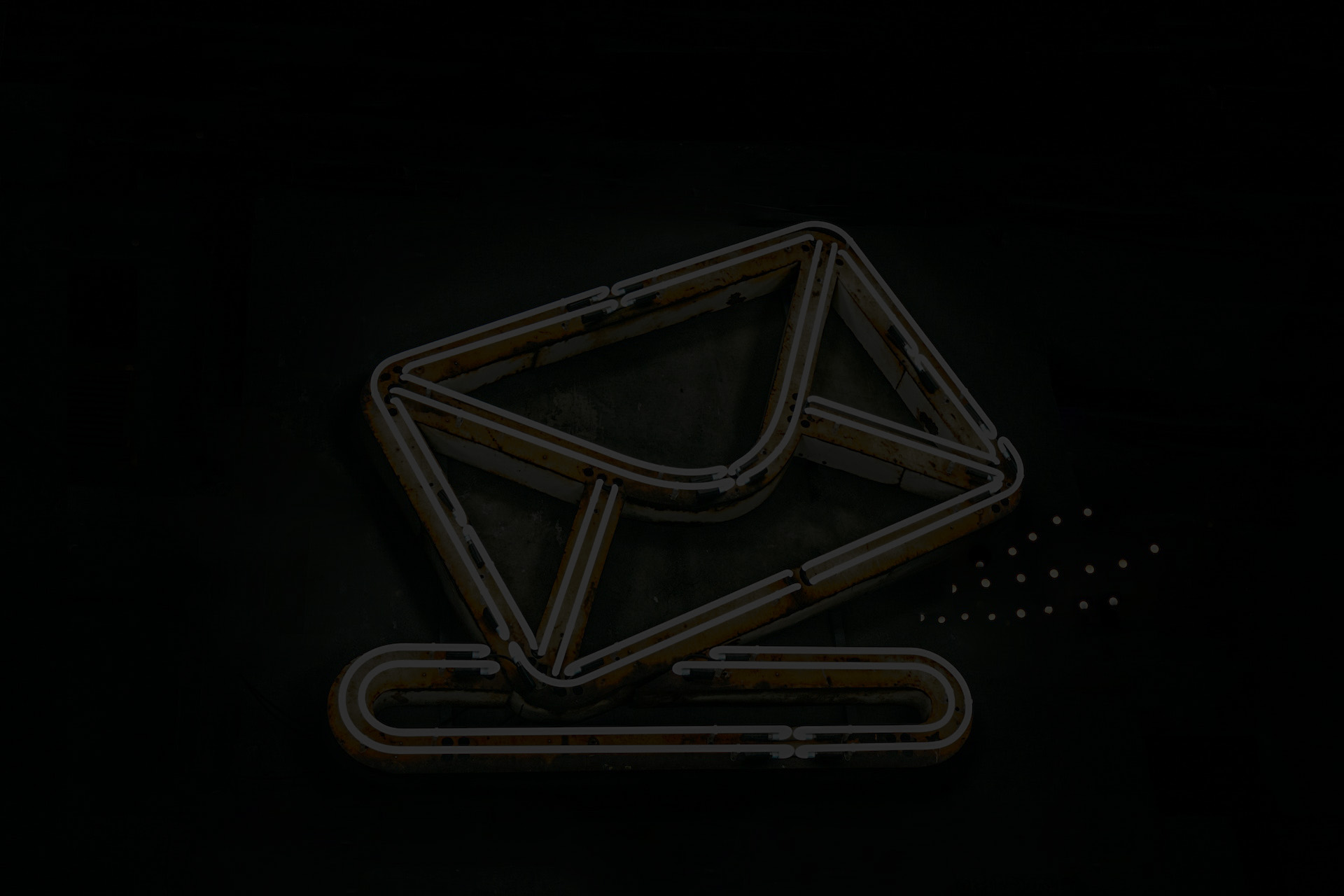
Is Study Guide?
Off
Is Assessment Consultation?
Off