Enterprise Requirements
Enterprise computer systems are designed to meet the large-scale, complex needs of organisations. While the fundamental functions of computing (input, processing, storage, and output) remain the same, enterprise computing often involves distributing these processes across multiple devices and locations.
Efficiently managing these systems with minimal administrative effort is crucial for the smooth operation of an enterprise. Enterprise applications often require specialised services to perform optimally. Therefore, operating systems designed for an enterprise typically provide more robust and comprehensive services tailored to meet specific or general business needs. These services include managing multiple users, virtualisation, hosting applications, database services, fault tolerance, failover clustering, and comprehensive system monitoring and management.
Note
The following two features are crucial for maintaining the reliability and efficiency of the enterprise's critical systems, such as inventory management:
- High Availability ensures that the system remains operational and accessible even during failures or maintenance.
- Failover Clustering allows the system to automatically switch to a backup server if the primary one fails, minimising downtime and ensuring continuous operation.
These additional services ensure that enterprise systems are able to handle and support complex tasks, maintain high availability, and support the diverse and demanding requirements of business operations. These specific demands distinguish Enterprise Operating Systems from general-purpose, consumer OSs.
For example, Windows 10 Operating system is primarily designed for personal use, including desktops, laptops, tablets, and workstations. It makes provision for an effective user experience, providing a wide range of features for everyday computing tasks, including browsing the web, running productivity software, and multimedia entertainment.
While, Windows Server 2022 is designed for enterprise environments, including businesses, data centers, and IT infrastructure. Its functions include managing network resources, running enterprise applications, hosting websites, and providing centralized management of security and user accounts. Additionally, the Windows server supports server-specific roles such as DNS, DHCP, Hyper-V (for virtualisation), and file and print services, which are critical for network and infrastructure management in an enterprise setting.
It is also optimised for scalability and high performance, capable of handling multiple users, heavy workloads, and large data volumes. It also supports advanced features like clustering, load balancing, and failover capabilities. So, in a typical business use case, for instance, a large retail company managing a complex inventory system across multiple warehouses, an enterprise operating system like Windows Server 2022 can provide essential features such as high availability, scalability, and high performance. The company can also take advantage of Windows Server's capabilities to handle multiple users, manage heavy workloads, and process large data volumes efficiently.
Read more about the best operating systems for enterprise applications and the services they provide.
Enterprise Operating Systems (EOS)
Let's look more into what Operating systems in an enterprise setting include. We have examined various components and services that operating systems offer to support users’ applications. These services are crucial not only for general use but also for business operations and specialised enterprise applications that fulfill specific business functions.
Operating systems used in businesses often include additional features beyond those in general-purpose systems, such as enhanced security, network management, and the ability to handle large-scale resource allocation.
These added functionalities and services are essential for managing complex tasks and ensuring smooth, efficient business operations. Hence, a typical Enterprise Operating System (EOS) is able to support business operations by providing the necessary services for running enterprise applications and allocating resources to these applications, much like how applications like MS Word or Excel run on Windows 10 or macOS.
In general, we can describe an EOS as a specialised software platform designed to support the complex and large-scale computing needs of businesses and organisations. Unlike consumer operating systems, which focus on individual user experiences, an EOS is tailored for enterprise environments, offering features that enhance performance, security, scalability, and reliability. These systems are essential for managing networked computers, servers, and applications that handle critical business operations.
Roles and Components of Operating Systems in an Enterprise
Let's look at the conceptual architecture of an Enterprise Operating System:
Source: Adapted from :Youssef, J., & Zacharewicz, G. (2019, December). Enterprise Operating System (EOS) in action: distributed simulation of enterprise activities and operations. In 2019 Winter Simulation Conference (WSC) (pp. 90-104). IEEE.
The enterprise operating system is a crucial component of a broader platform that supports applications and data across local area networks (LAN), wide area networks (WAN), and the Internet. Most of the services you will find in a typical consumer or general-purpose OS could also be found in enterprise OSs with more services.
In an enterprise setting, as shown in the diagram above, the OS provides the necessary runtime environment and resources for enterprise applications, ensuring they can execute tasks and processes efficiently. This includes managing application dependencies, handling requests, and performing data operations.
Enterprise Applications
These are software solutions that support various business functions. Examples of enterprise applications include:
- Manufacturing Resource Planning Software: For Managing manufacturing processes, including production planning, inventory control, and scheduling.
- Shop Floor Scheduling Software: Optimises the scheduling of tasks and workflows in a manufacturing environment.
- CAD (Computer-Aided Design) Systems: For designing and engineering products, allowing for detailed drawings and specifications.
- Sales Forecasting Software: For analysing market trends and sales data to predict future sales volumes.
- CRM (Customer Relationship Management) Software: For managing interactions with customers, tracking sales, and supporting customer service.
- Inventory Management Software: For tracking and managing inventory levels, orders, and product storage
The EOS plays a vital role in ensuring efficient resource management, supporting and managing distributed business functions, and facilitating interoperability across heterogeneous environments. Note that enterprise system hardware could be:
1. IT/Computing type
These are the digital and electronic systems used for data processing, storage, and management within an organisation. These resources are essential for handling information, supporting decision-making, and managing enterprise operations. Examples include:
- Computers, and servers that perform calculations, data analysis, and run software applications.
- Storage Devices- hardware such as hard drives, solid-state drives (SSDs), and network-attached storage (NAS) systems that store digital data.
2. Machine-type resources
The equipment used in production and transportation processes. These resources are critical for transforming raw materials into finished products and ensuring the efficient flow of goods and services. Because most of them have sensors and chips, they could be integrated with the enterprise system-wide management through the EOS. Examples include:
- Production Machines: Equipment used in manufacturing processes, such as assembly lines and machinery for cutting, shaping, and assembling products. Examples include:
- Automated Transfer Lines: Systems that move products between different stages of production.
- Robots: Automated machines used for tasks such as assembly, welding, painting, and packaging.
- Transport Machines: Vehicles and equipment used for moving materials, products, and goods within and between facilities.
- Technical Devices and Equipment: Tools and instruments used for measuring, monitoring, and controlling production processes.
- Sensors, Control Systems, and Monitoring Devices: Used to ensure quality control and efficient operation of production processes.
The EOS plays a foundational role in managing both IT and machine-type resources, providing the necessary infrastructure, security, and management capabilities to ensure that these resources work together harmoniously.
By centralising management, enhancing security, supporting automation, and ensuring scalability and interoperability, the EOS enables organizations to optimise their operations, improve efficiency, and drive innovation.
The list below shows some of the common services that most enterprise operating systems support. Let us go through them one at a time.
- enterprise information management
- enterprise resource management
- enterprise process management
- presentation management
- interoperability management
Source: Youssef, Joseph, and Gregory Zacharewicz. "Enterprise Operating System (EOS) in action: distributed simulation of enterprise activities and operations." 2019 Winter Simulation Conference (WSC). IEEE, 2019.
Enterprise Resource Management (ERM)
Enterprise Resource Management (ERM) service within an enterprise operating system focuses on the efficient and dynamic management of enterprise resources across the organisation.
ERM provides an integrated, real-time view of the status, location, and availability of resources such as personnel, equipment, and facilities. This is typically achieved using a centralised database management system that maintains up-to-date information on resource availability, operational status (e.g., available, occupied, out-of-order), and core competencies.
Key functionalities of ERM in an EOS
- Resource Availability Monitoring: ERM continuously checks and updates the availability status of resources, reporting this data to the Enterprise Process Management (EPM) system. This ensures that decision-makers and automated systems are informed about the current state of resources.
- Resource Search and Matching: Upon request from the EPM, ERM searches for available resources, matching required capabilities to those of the existing resources. This matching process ensures that tasks are assigned to resources that are not only available but also suitable based on their capabilities.
- Resource Allocation and Reservation: Once an appropriate resource is identified, ERM allocates or reserves it for specific operations as requested by the EPM. This step ensures that the right resources are used in the right place at the right time, optimizing operational efficiency.
- Resource Management and De-allocation: ERM manages the lifecycle of resource usage, from allocation to de-allocation at the end of an operation. This includes tracking resource usage, updating status, and freeing up resources for future tasks.
- Data Collection and Reporting: The status of resources can be automatically obtained through sensors and IoT devices or manually reported by personnel. This data is crucial for maintaining accurate records and ensuring that resource allocation decisions are based on the most current information.
ERM within an EOS ensures that enterprise resources are effectively utilized, reducing downtime, optimizing workflow, and supporting overall organizational efficiency. By providing a system-wide, real-time overview, ERM enables better planning, execution, and management of enterprise operations
ERM systems, such as Enterprise Resource Planning (ERP) systems, integrate these resources to streamline processes, improve data accuracy, and enhance decision-making. SAP ERP is a good example here. SAP ERP is a comprehensive suite of business applications designed to support and automate a wide range of business processes across various industries.
An enterprise could use SAP ERP to manage its production schedules, inventory levels, and human resources across multiple locations. The system provides real-time data on resource availability and status, enabling efficient allocation of machinery and workforce to production tasks.
EOS provides the foundational infrastructure and services necessary for running enterprise applications like SAP ERP and other business-critical applications. It ensures that these applications can efficiently use hardware resources, integrate seamlessly with other systems, and operate securely.
Enterprise Process Management (EPM)
Enterprise Process Management (EPM) is a critical function within an Enterprise Operating System (EOS) that focuses on monitoring and optimising business processes to enhance corporate performance. It focuses on improving efficiency, consistency, and compliance by standardizing and automating workflows.
EPM dynamically controls the execution of enterprise processes by issuing commands to initiate processes, monitoring their progress, and recording their outcomes (such as completed, pending, or failed). This functionality is crucial for effectively managing business and manufacturing processes within an organization. Oracle Business Process Management Suite and IBM Process Manager are examples of EPM. For example, a large hospital network could deploy IBM BPM services within their Windows server EOS to streamline patient admissions, billing, and medical records management.
The system will be able to coordinate various processes such as patient intake, appointment scheduling, and insurance verification. It can dynamically allocate resources like medical staff and equipment based on real-time data, ensuring that patients receive timely care and that administrative processes are handled efficiently.
When running IBM BPM on Windows Server, organisations can take advantage of the server's capabilities, such as robust security features, support for enterprise-grade applications, and integration with other Windows-based services like Active Directory for identity and access management. Additionally, IBM BPM can interact with other applications and databases that are also hosted on Windows Server, providing a cohesive and integrated enterprise environment.
Key functionalities of EPM
- Interoperability and Integration: EPM systems are designed to interoperate with various commercial and custom process models through Interoperability Management, allowing seamless integration and plug-and-play functionality.
- Process Execution: EPM executes process models by sending 'start' and 'end' commands to relevant resources. This includes interpreting logical and conditional requirements (process junctions) during the process execution to ensure proper flow and decision-making.
- Resource Coordination: EPM interacts closely with Resource Management to allocate and manage resources required for processes. It sends requests for resource allocation based on the capabilities needed for a specific process and receives updates on resource status to ensure availability and proper usage.
- Process Monitoring and Reporting: Throughout the lifecycle of a process, EPM monitors its execution, captures performance metrics, and records the final status. This data is crucial for continuous process improvement and operational oversight.
Interoperability Management (IM)
Interoperability Management (IM) service ensures that different systems, applications, and technologies within an organization can work together seamlessly. It involves standardizing communication protocols, data formats, and integration methods.
EOS is fundamental to IM as it offers the necessary infrastructure for integrating heterogeneous systems and applications. It provides APIs, middleware, and other integration tools that facilitate data exchange and interoperability.
EOS also ensures compliance with industry standards and protocols, enabling consistent and reliable interactions across different platforms
Presentation Management (PM)
Presentation Management (PM) is a crucial component of an Enterprise Operating System (EOS) that focuses on the effective organisation, visualisation, and delivery of information and content. PM aims to present data in a manner that is easily understandable and actionable for decision-makers, leveraging tools such as dashboards, reports, and other user interfaces.
EOS provides the necessary computing resources and platforms to run data visualisation and reporting tools. This includes processing power, storage, and network infrastructure that enable the creation and distribution of visual and textual reports.
EOS facilitates the integration of data from various systems and applications, ensuring that presentation tools have access to real-time, accurate data. This capability is vital for up-to-date reporting and decision-making.
EOS manages the user interfaces that deliver information to stakeholders. This includes ensuring that the presentation of data is intuitive and that the user experience is consistent across different devices and platforms.
PM in EOS serves as a bridge between the internal processes of the EOS and the external world, organising and coordinating the flow of information. It interacts with three main types of enterprise resources:
- Human Dialogue Service: This involves presenting information to users and receiving commands through human-computer interfaces. Display management services ensure that the data is presented clearly and effectively, facilitating decision-making.
- Machine Dialogue Service: This service manages communication with manufacturing technology resources, transmitting commands and receiving results through interfaces connected to the physical world. It ensures that data from machines and devices is accurately presented to users or other systems.
- Application (Software) Dialogue Service: This involves activating services and functionalities through Application Programming Interfaces (APIs). It ensures that different software components can communicate and share data, enabling integrated and comprehensive reporting.
Enterprise Information Management (EIM)
Enterprise Information Management (EIM) encompasses the strategies, processes, and technologies used to manage the lifecycle of information within an organisation. It includes data governance, data quality, data integration, and data security.
EOS plays a critical role in EIM by providing a secure and reliable infrastructure for storing, processing, and accessing enterprise data. It supports data integration tools and ETL processes that consolidate data from various sources, ensuring that information is consistent and accessible across the organisation. EOS also facilitates data governance by enforcing access controls and compliance policies.
Enterprise Requirements
Study the pros and cons of the operating systems discussed in the following websites:
- https://www.g2.com/categories/operating-system/enterprise
- https://www.peerspot.com/categories/operating-systems-os-for-business
Choosing the right Operating Systems
Selecting the right operating system (OS) for an enterprise is a critical decision that can significantly impact the organisation's operational efficiency, productivity, security, scalability, and overall IT infrastructure management. The operating system you select acts as the foundation for your entire computing infrastructure, influencing everything from software compatibility to security.
A well-chosen EOS can streamline the enterprise’s business workflows, enhance collaboration, and provide a secure environment for business data and applications. Conversely, a suboptimal choice can lead to compatibility issues, decreased productivity, and increased vulnerability to cyber threats. Let us examine some critical factors to consider when choosing operating systems for an enterprise.
Understanding the Enterprise's Needs
When selecting the right operating system, the first step is to thoroughly understand your business requirements.
Some of the things you could consider include:
- Identify the specific applications and software your organization relies on, including any specialized or industry-specific programs. This helps determine compatibility requirements for the OS.
- Consider the hardware specifications of your current devices or those planned for acquisition. Choose an OS that matches these specifications to ensure optimal performance and avoid unnecessary upgrades.
- Assess the size and structure of your workforce, whether centralized or distributed. The OS should offer scalability and remote access features to support effective team management.
- Security and Compliance: Evaluate the security features of various operating systems and their ability to meet industry-specific compliance requirements.
Understanding the Different Types of OS Available
When choosing the right operating system (OS), understanding the different types and their features is crucial. The three main categories of OS are Windows, Linux, and Mac OS:
1. Windows: Developed by Microsoft, Windows is widely used on desktops and laptops. It offers a familiar and user-friendly interface, broad software and hardware compatibility, and is particularly suitable for businesses that rely on Windows-specific applications or have existing investments in Microsoft technologies. However, Windows can present security vulnerabilities and typically requires more IT support compared to other options. Example use cases of Windows as Enterprise OS:
- Microsoft Office Suite: Many enterprises rely on Microsoft Office products like Word, Excel, and Outlook for daily operations. Windows provides the most seamless integration and full feature set for these applications.
- Enterprise Resource Planning (ERP) Systems: Windows often supports popular ERP solutions such as SAP ERP, Microsoft Dynamics, and Oracle E-Business Suite. These systems require robust compatibility and performance, which Windows can provide.
- Specialised Equipment Integration: Enterprises using specialized hardware like industrial printers, barcode scanners, or point-of-sale (POS) systems often find that these devices have drivers and software optimized for Windows.
2. Linux: An open-source OS, Linux offers a variety of distributions, each with unique features and capabilities. It is known for its stability, security, and high level of customizability, making it ideal for environments that demand a secure and flexible OS. Linux is popular for servers, web development, and security-focused applications, but it may have a steeper learning curve and a more limited software ecosystem compared to Windows and macOS. Example Use cases of Linux for Enterprise OS:
- Web and Application Servers: Enterprises running web servers, application servers, or hosting services often prefer Linux due to its stability, security, and efficiency. Examples include using Linux for Apache HTTP Server, Nginx, or database systems like MySQL and PostgreSQL.
- Development Environments: Linux is popular in development environments, especially for businesses focused on software development, cloud computing, and cybersecurity. It supports a wide range of development tools, programming languages, and frameworks.
- Custom and Open-Source Applications: Enterprises that use custom-built applications or open-source software often choose Linux for its flexibility and extensive support for customization and automation.
3. macOS: Developed by Apple, macOS is designed for use with Apple's Mac computers. It features a sleek and user-friendly interface, stability, security, and strong integration with other Apple products. While it provides a curated selection of high-quality software, macOS is less compatible with some Windows-based applications. Example Use cases of macOS for Enterprise OS:
- Creative Industries: Enterprises in creative fields such as design, advertising, and multimedia production often use macOS for its superior support for design software like Adobe Creative Cloud (Photoshop, Illustrator, etc.) and Final Cut Pro.
- Integration with Apple Ecosystem: Companies that heavily utilize Apple hardware (iPhones, iPads, Macs) benefit from the seamless integration across devices that macOS offers, enhancing productivity and workflow efficiency.
- High-Security Environments: Certain sectors, such as legal or financial firms, may choose macOS for its robust security features and built-in protections, which are critical for handling sensitive information.
6 Factors to consider when choosing office software for your business
One-time-purchase or Subscription service
The more traditional option is to purchase the software suite outright—it used to be referred to as buying software 'shrink-wrapped' or 'off-the-shelf'. By doing this, you’ll own the software for as long as you want to use it.
Another option available with programs like Microsoft 365 is to purchase a subscription. With a subscription, you can easily stay on top of the latest version of the software as it is released, so you don’t have to purchase upgrades as can be the case if you own the version of the software you are using. However, the subscription is ongoing (monthly or annually) rather than a one-time expense.
The best way to compare expenses between a subscription service and a one-time software purchase is to estimate the length of time that you’ll use the software before purchasing a new version. Include the cost of the newer version in your estimates to decide which is the most cost-effective purchase.
Ease of use
Some programs are more intuitive than others. Most business professionals are already versed in Microsoft 365 to some extent. If you purchase similar or easier office software, you will not incur additional training expenses and your staff can get back into their normal routine more quickly. However, if you opt for a more complex office suite, you may need to take time to train your employees.
Compare the benefits of the program’s enhanced functionality to the expense and challenges associated with teaching your employees to use it. If the benefits (rewards) of the software’s features outweigh the costs (training and the need to pause certain aspects of your workflow during the transition), the long-term rewards may be worth it.
Software requirements

Make sure you know any specific hardware or OS requirements needed to run the software. Most business software is created to work with a specific OS, database, or even a specific hardware platform. Because of this, you need to make sure the software you choose is flexible regarding OSs, underlying databases and hardware platforms. This way, you can use the software for years to come, when the OS you are currently using may be obsolete. You will also eliminate the stress that would come with purchasing software that you cannot even use.
Security elements
Security is one of the biggest concerns for every business owner. You cannot simply trust a new piece of software to be as secure as you need it to be. Many programs outline the need to take additional security measures and learn about cloud security to protect your information adequately.
For example, Microsoft 365 advises customers not to use its product to transmit or store credit cardholder data. You will typically need to invest in additional security solutions compatible with your office software, which could also be a big cost factor, depending on the security needed. Include this in your considerations.
Scalability
Another factor that you may need to consider is if the software can scale to fit your business’s growing needs. Often, a business will wait too long before looking for a new software solution and only begin the search when they have completely outgrown their old software. Because of this, outdated software may be holding a business back from growing or taking on more work.
Be sure that your new software will be capable of growing with your business to fit your ever-evolving needs and staff growth. By choosing software that will grow with you, you invest in a product that could last you through the years.
Functionality
Nearly all companies need programs for word processing and spreadsheets, but you should dig a little deeper into your requirements to adequately determine the best software solution.
Do you use your word processor for long documents that need footnotes, endnotes and annotations, or are you interested more in e-mails or newsletters that are rich in graphics and are easy to scan? Microsoft Word is better for the first, while a program like Publisher is best for the latter.
Take the time to outline your needs and consider all of your options before investing in a new piece of software or renewing your subscription for a known favourite. Exploring a fresh approach could give your business a much-needed boost.39
Compatibility with Legacy Proprietary Applications
One significant challenge in enterprise computing is maintaining compatibility with legacy proprietary applications. These are critical applications that were developed years or even decades ago, often tailored specifically to the business needs of an organization. Despite their age, these applications can be essential for daily operations and may not be easily replaced due to cost, complexity, or the unique functionality they provide.
Selecting the right operating system (OS) for an enterprise involves careful consideration of compatibility and software support. There are some key requirements you must consider when evaluating operating system compatibility:
Compatibility with Existing and Future Software
Ensure that the OS supports the software applications critical to your business operations.
Windows is widely used for its compatibility with essential business software such as Microsoft Office Suite, which includes Word, Excel, and Outlook. It also supports major ERP systems like SAP ERP, Microsoft Dynamics, and Oracle E-Business Suite.
Also, if you use Microsoft Office, Adobe Photoshop, or QuickBooks, Windows may be preferable due to its broad support for these applications, while Linux or macOS may offer limited functionality.
Hardware Compatibility
Assess whether the OS is compatible with your existing hardware and any specialized equipment you use, such as scanners, printers, or cameras.
For instance, some enterprises often choose Windows for its broad compatibility with specialized equipment, such as industrial printers, barcode scanners, and POS systems, which are commonly used in retail and manufacturing sectors.
You also need to check for the availability of compatible drivers and software to ensure seamless operation.
Integration with External Systems and Networks
You also need to consider the compatibility of the OS with external systems and networks your business interacts with, such as cloud services, email servers, and VPNs.
This is crucial for maintaining smooth operations and ensuring secure, reliable access to critical resources.
Software Ecosystem Evaluation:
Analyse the software ecosystem of each potential OS, focusing on the availability and support of essential programs, including both off-the-shelf and custom-built applications.
This step is vital for ensuring that your business tools are fully operational and that there are no disruptions in your workflow.
By thoroughly checking the compatibility and software support of each OS option, you can select the one that best meets your business’s software and hardware needs, ensuring a smooth and efficient operational environment.
Challenges with Legacy Applications
As technology evolves, the operating systems and hardware that support legacy applications become outdated. This can lead to compatibility issues and increased maintenance costs. Older applications may not meet current security standards, posing risks to the enterprise. Vendors may no longer support these legacy systems, making it difficult to find expertise for troubleshooting and updates.
Solutions for Compatibility
To ensure that legacy applications remain functional and accessible, enterprises can employ several strategies:
Compatibility Mode
Modern operating systems often include a compatibility mode, which allows older applications to run as if they are on an older version of the operating system. This feature can resolve many issues without requiring significant changes to the application or the environment.
For example, a company uses a custom-built inventory management system that was designed for Windows XP. By enabling compatibility mode in Windows 10, the company can continue to use the application without any modifications.
Virtual Machines (VMs)
Virtual machines can emulate older operating systems on modern hardware. By creating a virtual instance of an older OS, enterprises can run legacy applications in a controlled environment.
This approach offers several advantages:
- Isolation: Each VM operates independently, reducing the risk of compatibility issues with other software.
- Scalability: Multiple VMs can be deployed to handle varying workloads.
- Flexibility: VMs can be moved across different physical servers, facilitating maintenance and upgrades.
For example, an organisation uses VMware Workstation to run a virtual instance of Windows 2000 on a modern server. This allows the legacy CRM application, which cannot run on newer operating systems, to remain operational.
Application Virtualisation
Recall, that this is one type of virtualization (different from hardware virtualisations). This technology separates applications from the underlying operating system. By encapsulating the application and its dependencies, it can run on any modern system without compatibility issues.
Examples of application virtualisation solutions include VMware ThinApp and Microsoft App-V.
For example, a financial firm uses Microsoft App-V to virtualise its legacy accounting software. The virtualised application can be deployed across multiple workstations running different versions of Windows.
Emulation
Emulators mimic the hardware and software environment of older systems, allowing legacy applications to run on modern platforms. While this approach can be effective, it may introduce performance overhead and require specialised knowledge to set up and maintain.
For example, a game development company uses DOSBox to run a legacy game development tool originally designed for MS-DOS. This allows the team to access and update old game assets without needing to maintain outdated hardware.
Dual-Boot Systems
In some cases, enterprises may configure computers to dual boot into different operating systems. This allows users to choose between a modern OS and an older version, depending on the application they need to use. However, this approach can be cumbersome and may not be practical for all users.
For example, an engineering firm sets up dual-boot systems with both Windows 10 and Windows 7. Engineers can boot into Windows 7 to use legacy CAD software that is not compatible with Windows 10.
Migration and Modernisation
When feasible, enterprises can migrate legacy applications to modern platforms or rewrite them using current technologies. This process, while potentially costly and time-consuming, can improve performance, security, and maintainability.
User Interface
A User Interface (UI) facilitates communication between an application and its user by acting as their intermediary. Each application, including the OS, is provided with a specific UI for effective communication.
The 2 basic functions of a UI of an application are to:
- take the user's inputs
- provide the output to the users.
The types of inputs taken by the UI and the types of output provided by the UI may vary from one application to another.
A UI of any OS can be classified into one of the following types:
- Command-Line Interface (CLI)
- Graphical User Interface (GUI)
Command-Line Interfaces
A Command-Line Interface (CLI) allows the user to interact with the computer by typing in commands:
- the computer displays a prompt
- the user keys in the command and presses Enter (or return).
To perform a task in this interface, the user must type a command at the command line. When the user enters the key, the command line interpreter receives a command.
The software program is responsible for receiving and processing the commands issued by the user. After processing, the command is called a 'command-line interpreter'; the command-line interpreter displays the command prompt again and the output of the previous command issued by the user.
BASH for Linux and PowerShell in Windows are examples of command-line interpreters. Learn more by watching the explanation in the video below.
Characteristics of a CLI
- Commands must be typed correctly and in the right order, or the command will not work.
- Experienced users who know the commands can work very quickly without having to find their way around menus.
- An advantage of command-driven programs is they consume less memory and processing power compared with applications run in a GUI environment.
- Command-driven programs do not need to run in Windows.
- A command-line interface can run many programs (e.g. a batch file could launch half a dozen programs to do its task).
- An inexperienced user can sometimes find a command-driven program difficult to use because of the number of commands that have to be learnt.
Graphical User Interfaces (GUI)
Rather than typing in text commands to navigate around the computer, the user chooses options by selecting graphical representations of navigation items (such as buttons, tabs, folders and tiles) by using a suitable pointing and clicking device such as a mouse, trackball, touch screen, light pen or keyboard 'shortcuts'.
GUIs are considered user-friendly interfaces because each object is represented with a corresponding visual, such as an icon of a folder to represent a directory (see image below).
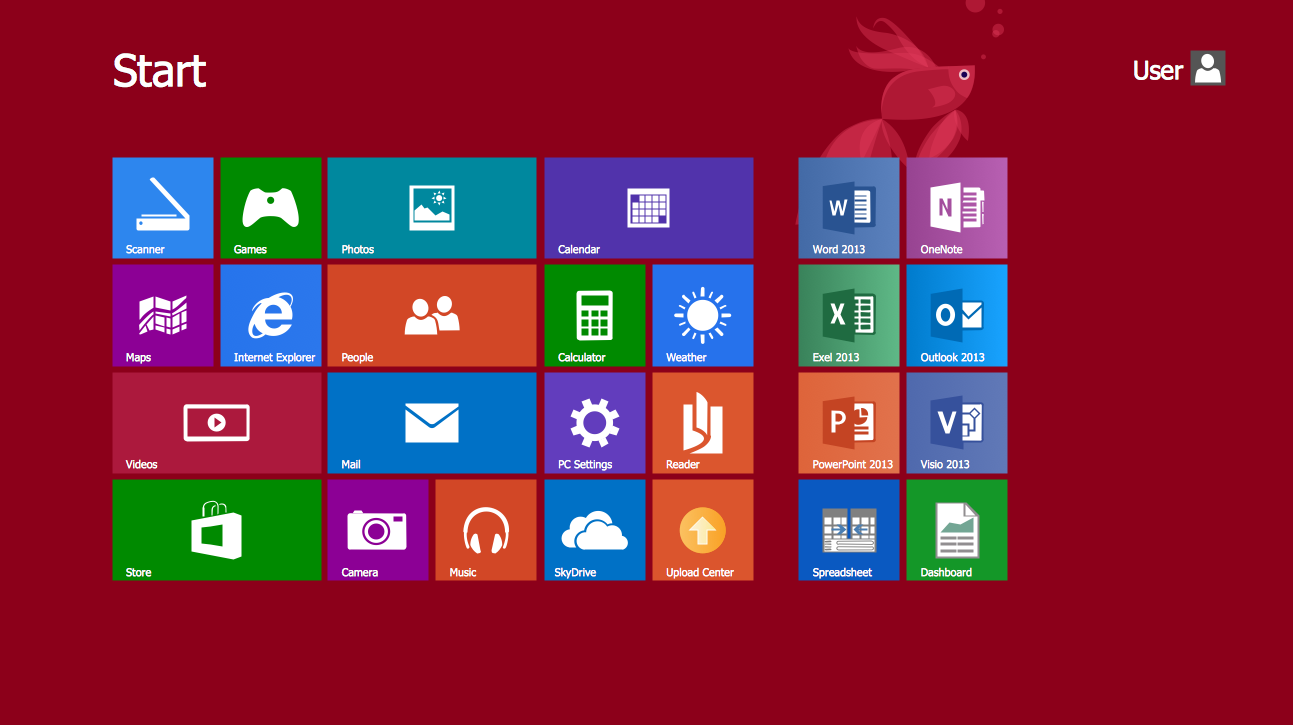
Characteristics of GUIs
- Beginners find them much easier to use.
- They enable you to exchange information between software easily using 'cut and paste' or 'drag and drop'.
- They use a lot more memory and processing power and can be slower to use than a command-line interface if you are an expert user.
- They can be irritating to experienced users when simple tasks require several operations.
It is important to note that Windows 7-11, macOS, and Ubuntu have graphical user interfaces.
Good user interface qualities
A good interface makes it easy for the:
- users to tell the computer what they want to do
- computer to request information from the users
- computer to present understandable information.
Clear communication between the user and the computer is the working premise of good UI design.
A good user interface should:
- be attractive and pleasing to the eye
- allow the user to try out different options easily
- be intuitive, easy to use
- use suitable colours for key areas
- use words that are easy to understand for the target user.
