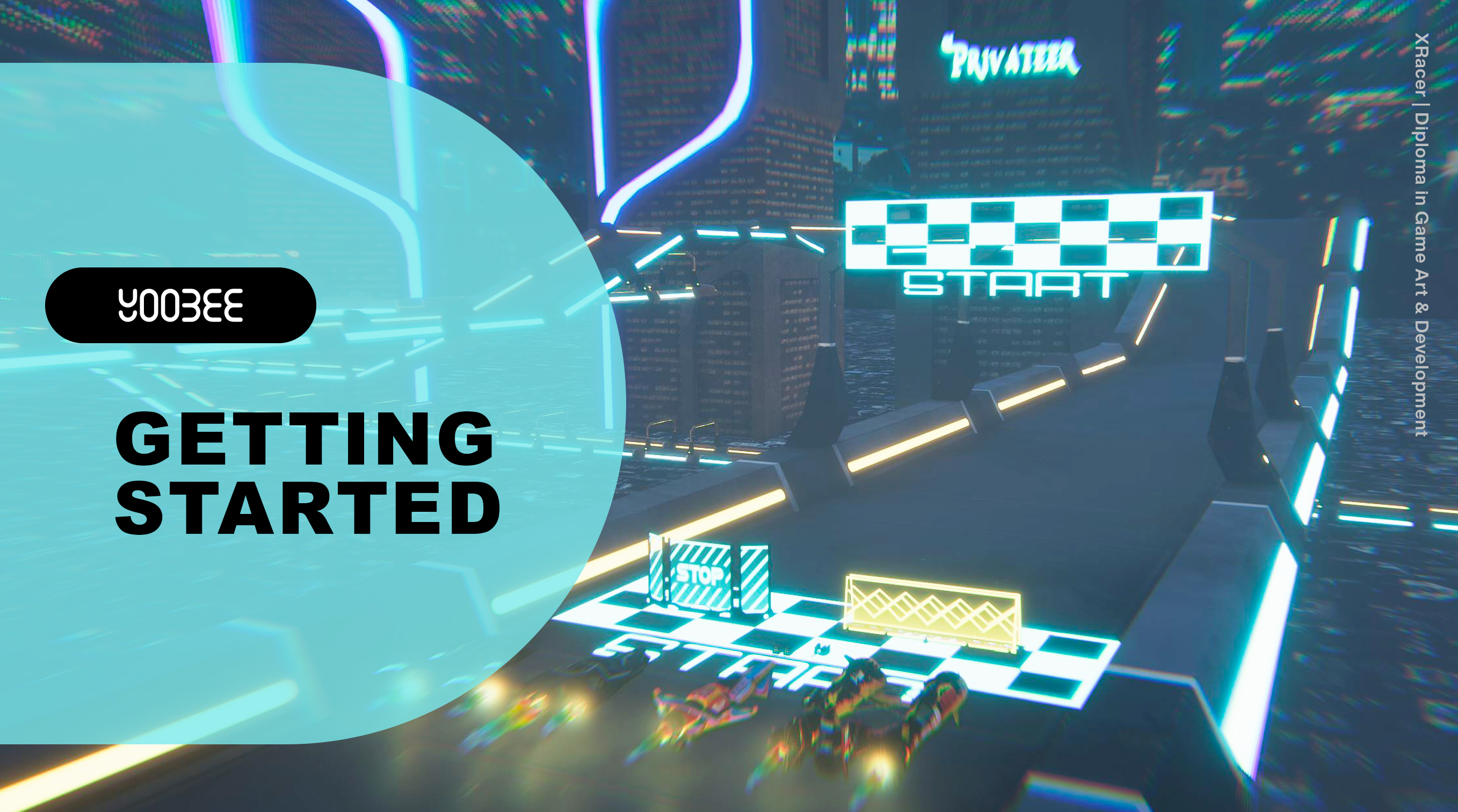
Before you jump into your programme, there are a few things you need to do. Getting everything organised will help you settle into your studies and onto a great routine. Use the information below and then get ready to learn!
Click here for more information on how to best to utilise Yoobee Online. You will need to use your Yoobee login to access the videos.
Please note: As you complete each module by submitting your assessment, the next module will unlock.
__________
Yoobee Online has tools for you to use to collaborate and communicate with your tutor, Learning Support and your classmates.
Messaging
A. When you login to your programme in Yoobee Online, you will see in the top right a message icon.
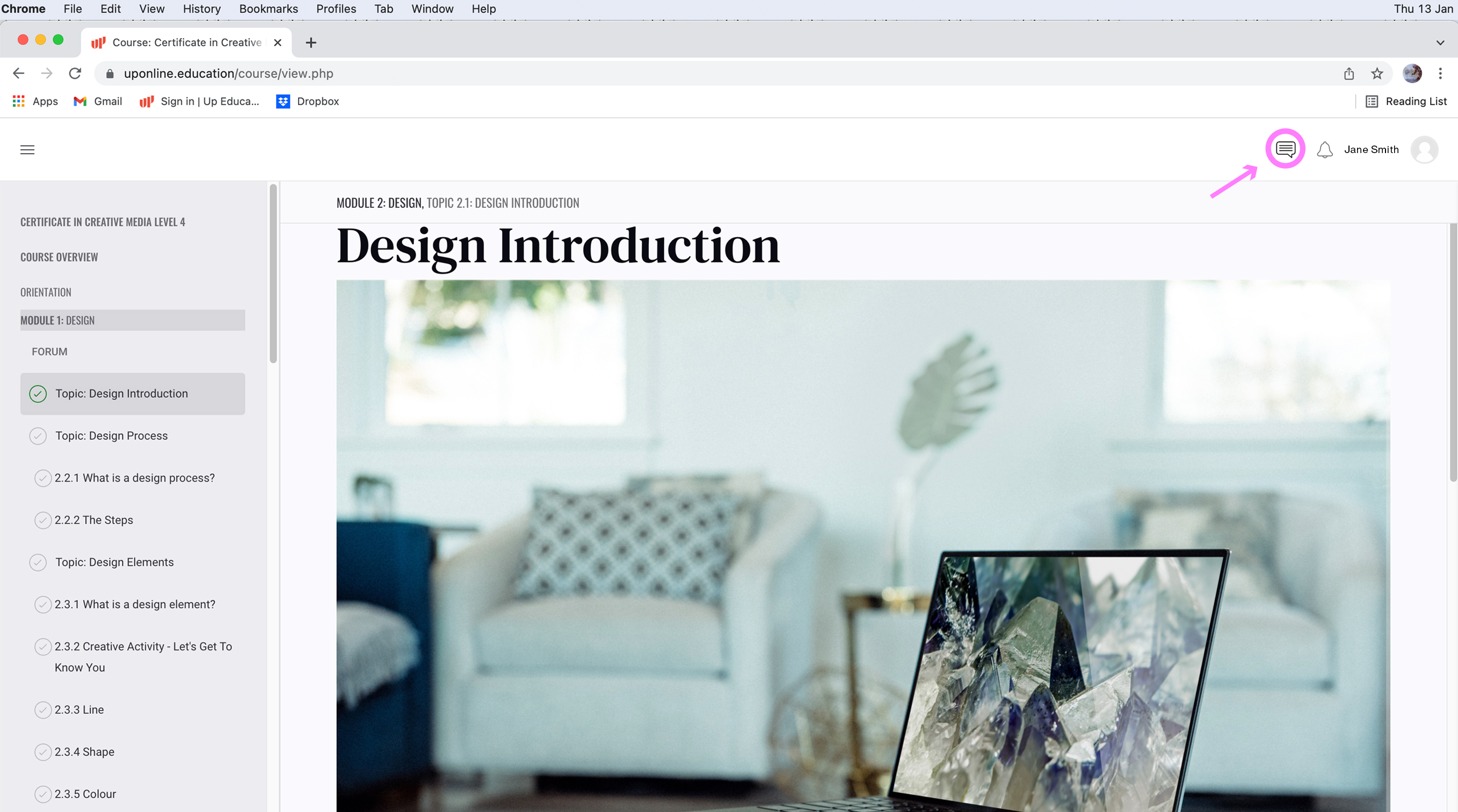
B. When you click on the message icon, the message centre will appear on the right side of the screen.
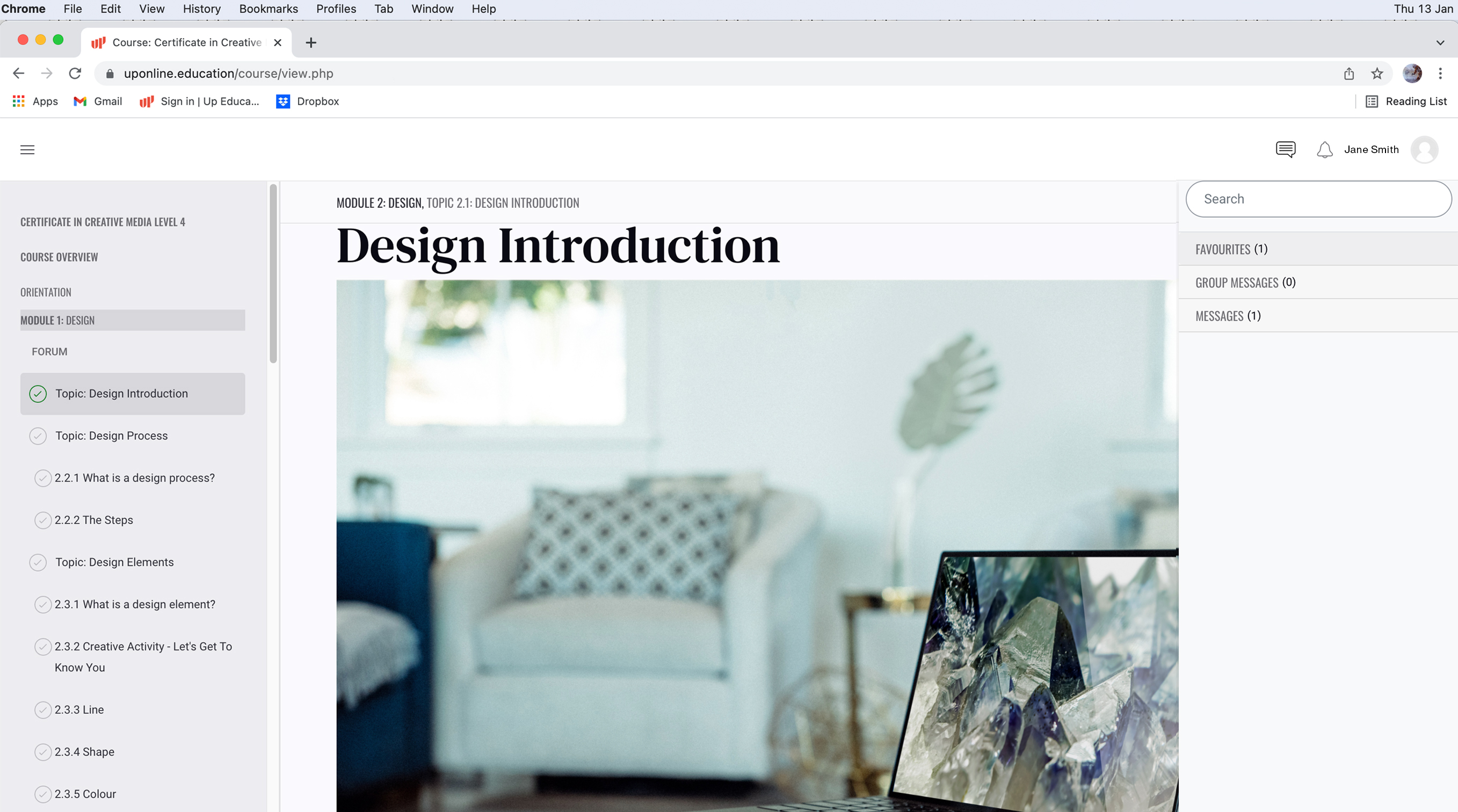
C. You will see in the message centre there are three folders:
- Favourites
- Group Messages
- Messages.
Message Inbox
A. These folders act as your inbox, and you will see chats in progress and new messages.
B. When you click on one of the messages in the inbox, it will open the chat history and will allow you to read the previous messages, the status of the person you are chatting with (i.e. offline or online) and allow you to chat through this message box.
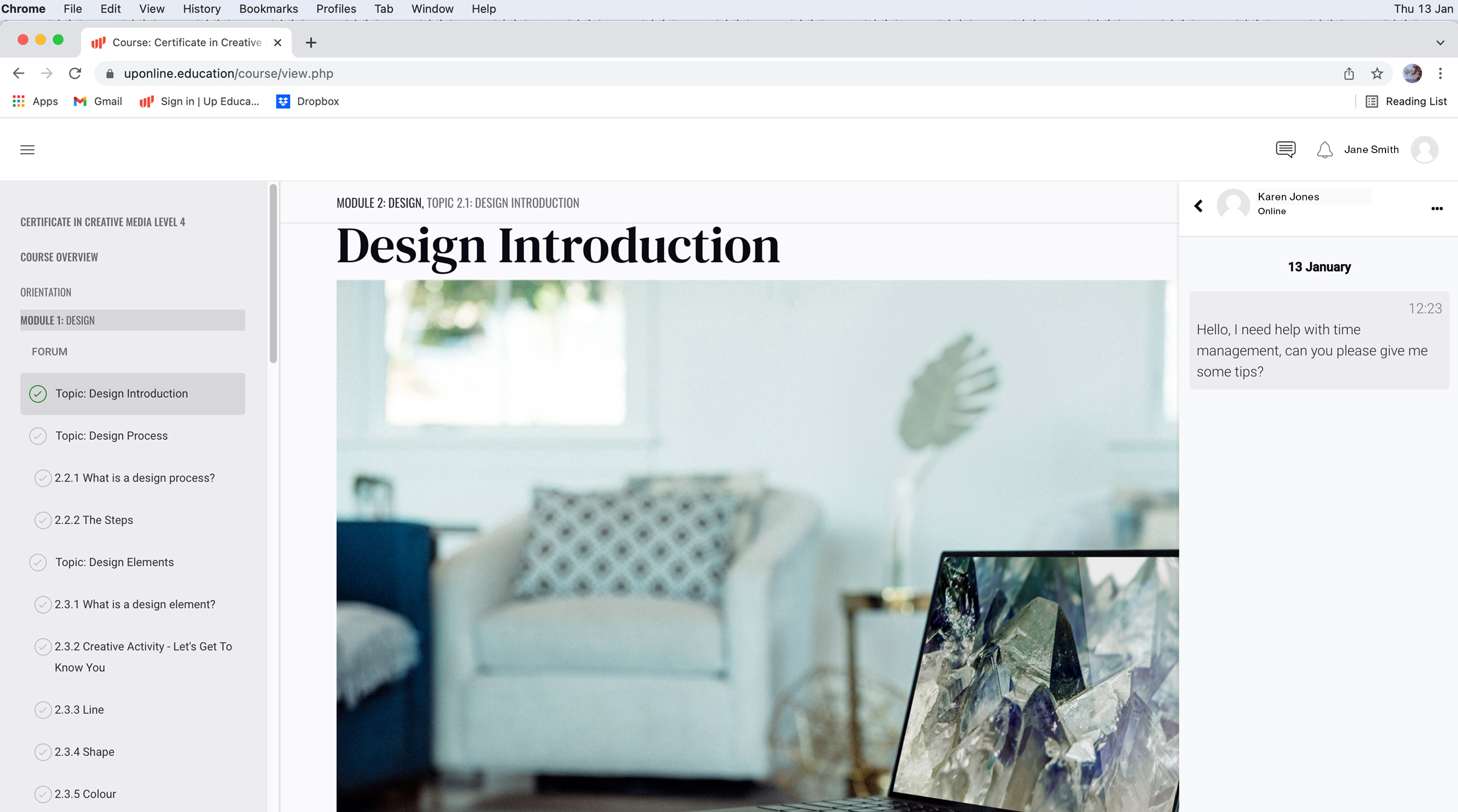
C. Next to the name of person in the message there are three small dot icons (meatballs), by selecting this you can star a conversation which shifts the chat from the standard inbox to your Favourites inbox. In addition, you can un-star (unfavourite), block and unblock as well as delete the conversation through this option.
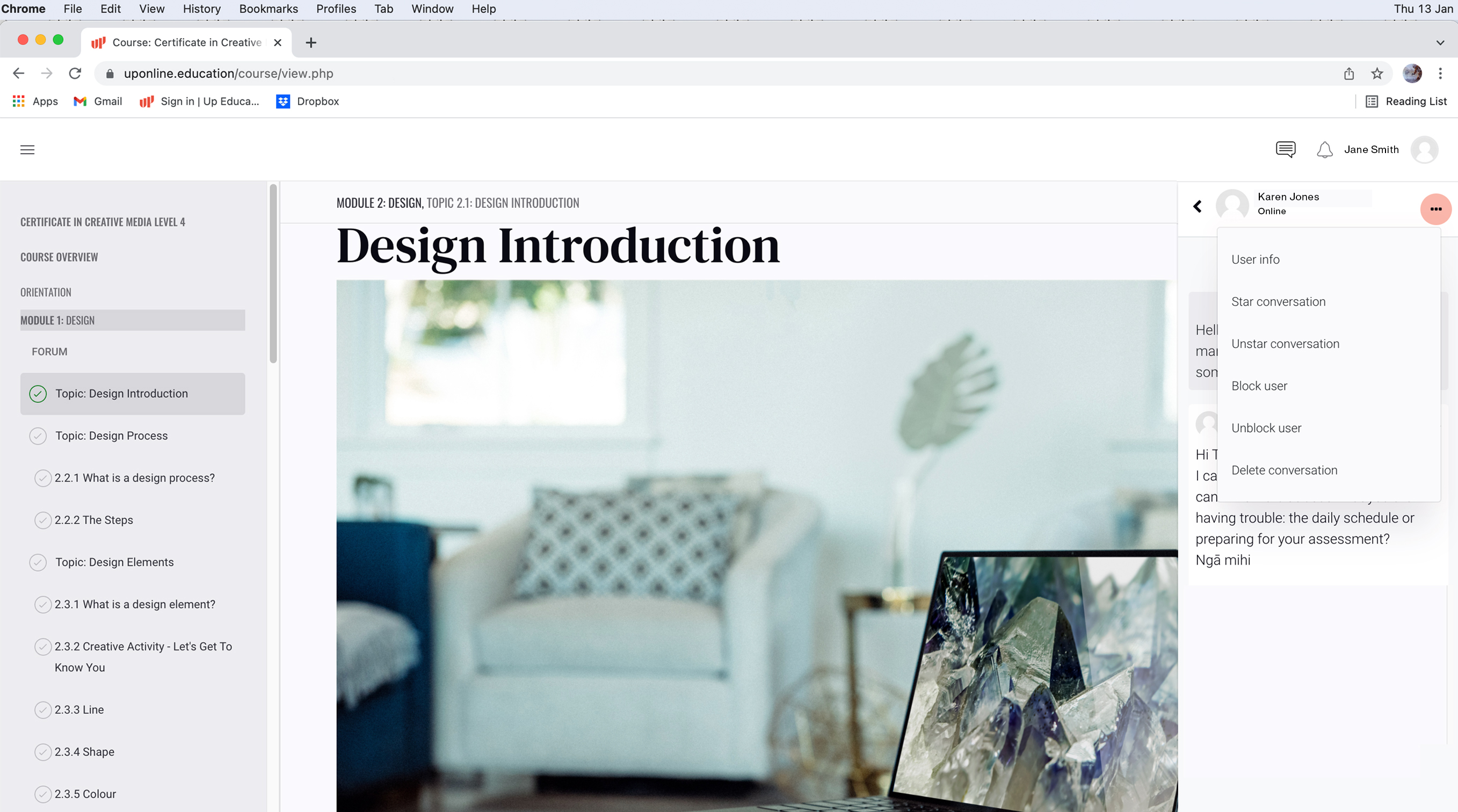
D. This folder also acts as your inbox for group conversations that are sent by your tutor or Learning Support.
E. When you receive a new message, you will see a red dot on the bell icon.
__________
Student Forums
A. At the top or bottom (depending upon programme of study) of each Module in the navigation menu, there is a forum section often named ‘Forum’ or 'Discussions'.
This is where your tutor will post discussion groups, video tutorials and you will post work for group feedback.

When there is something new in the forum thread, you will see a red circle with a number. This is the notification of new posts in the thread. They will be highlighted yellow and once you scroll over them, they will be counted as read.
B. Click on Forum to take you to the Forum Page (note if there are no threads created yet in this Module's Forum, you will not see anything).
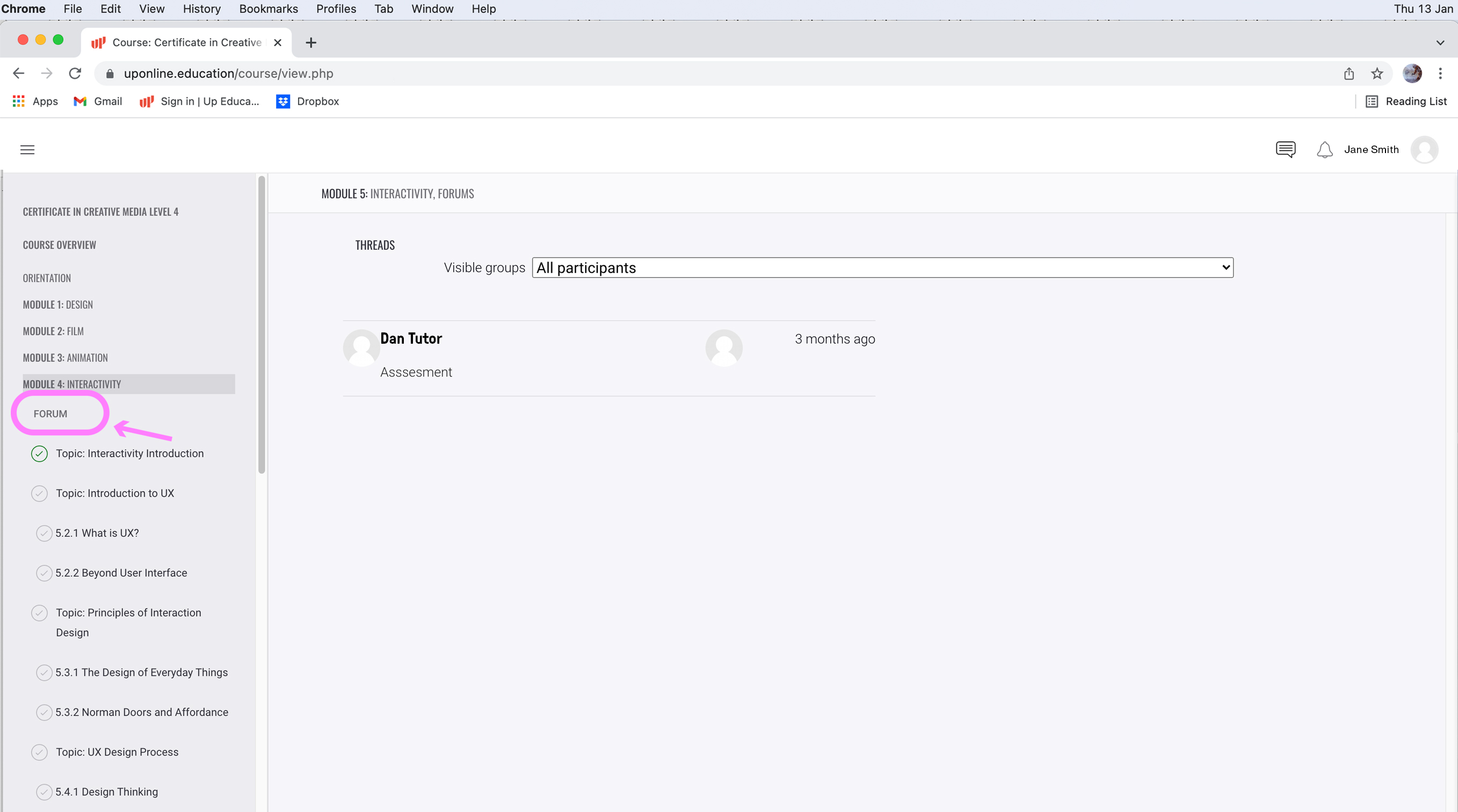
C. To reply in a thread, click Reply and you will see an area to type your message. You can change the font size and weight. You can also upload images (pdf or jpeg formats are the ideal formats for easy uploading).
PLEASE NOTE: There is a 15 minute time limit on deleting or editing your replies.
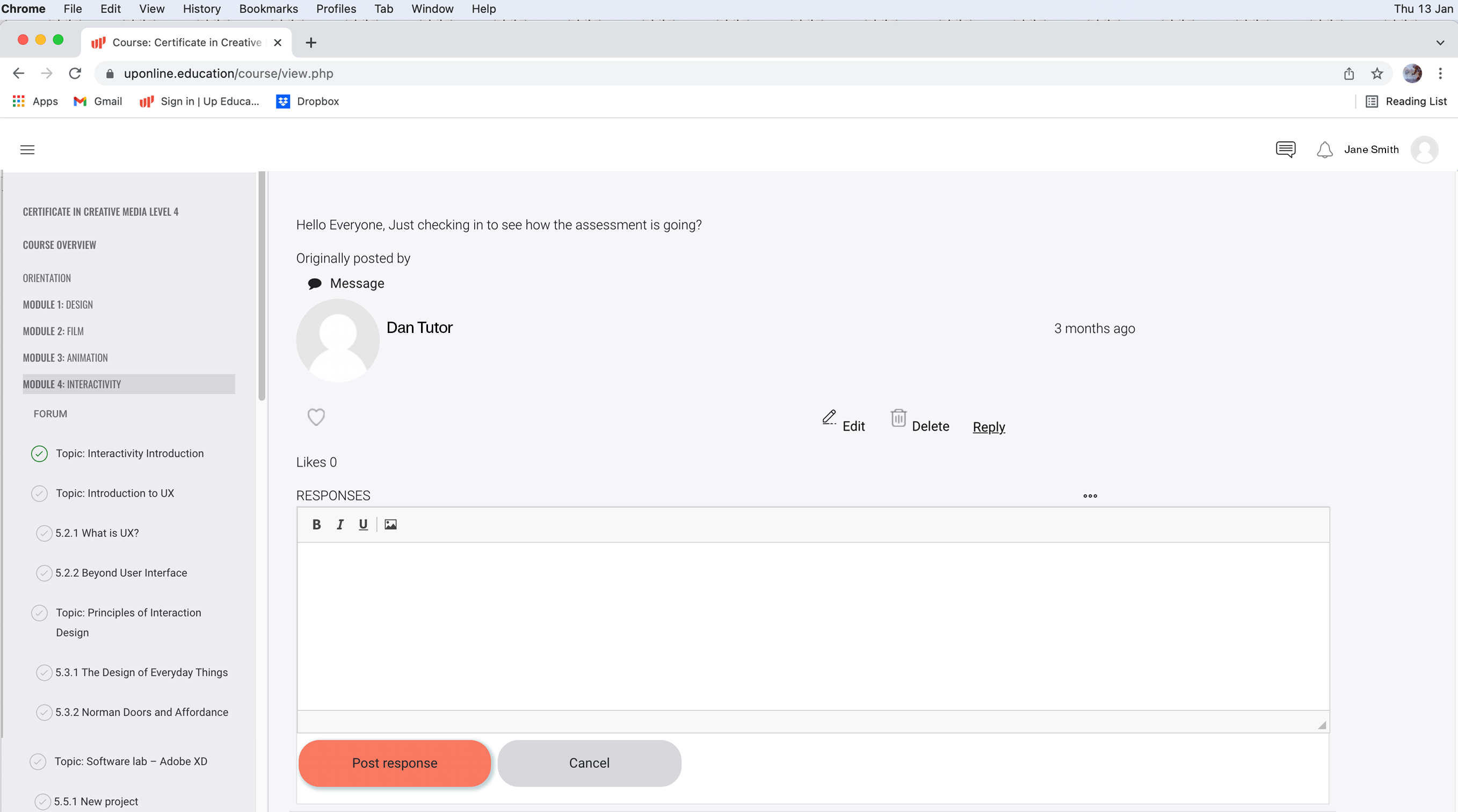
D. Once completed, you can simply click ‘Post to Forum’ and this will then appear in the Forum thread.
E. You can also edit and delete any comment you have posted by clicking on the icons to the right of your comment.
PLEASE NOTE: There is a 15 minute time limit on deleting or editing your replies.
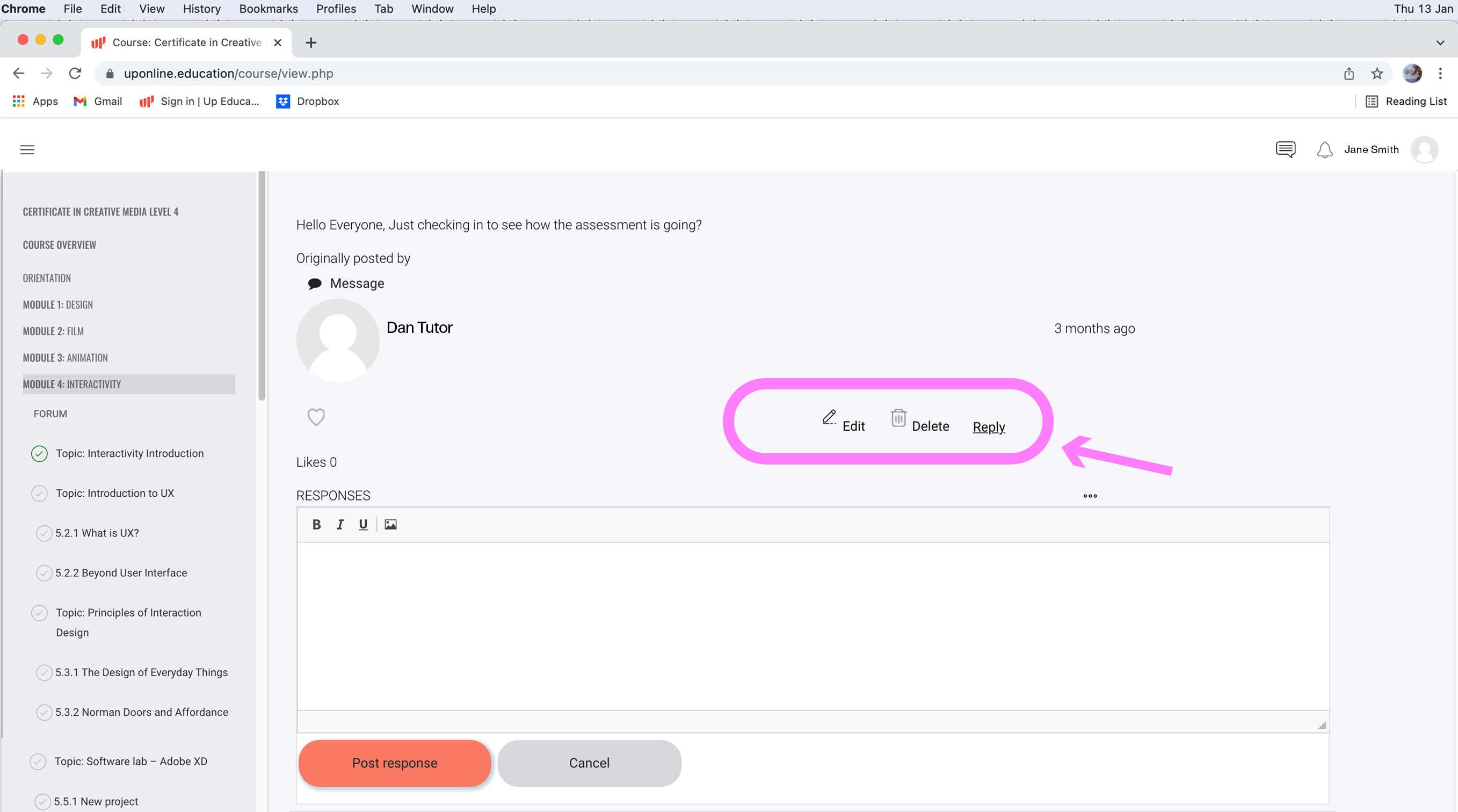
__________
Adobe Creative Suite
As a Yoobee student, you will have access to Adobe Creative Cloud. If you haven’t already installed the Adobe Suite, please follow the steps below:
Download and install Creative Cloud apps
Follow these instructions to download, install and access Creative Cloud Desktop apps on your computer.
- Sign in to the Creative Cloud website using your Yoobee login.
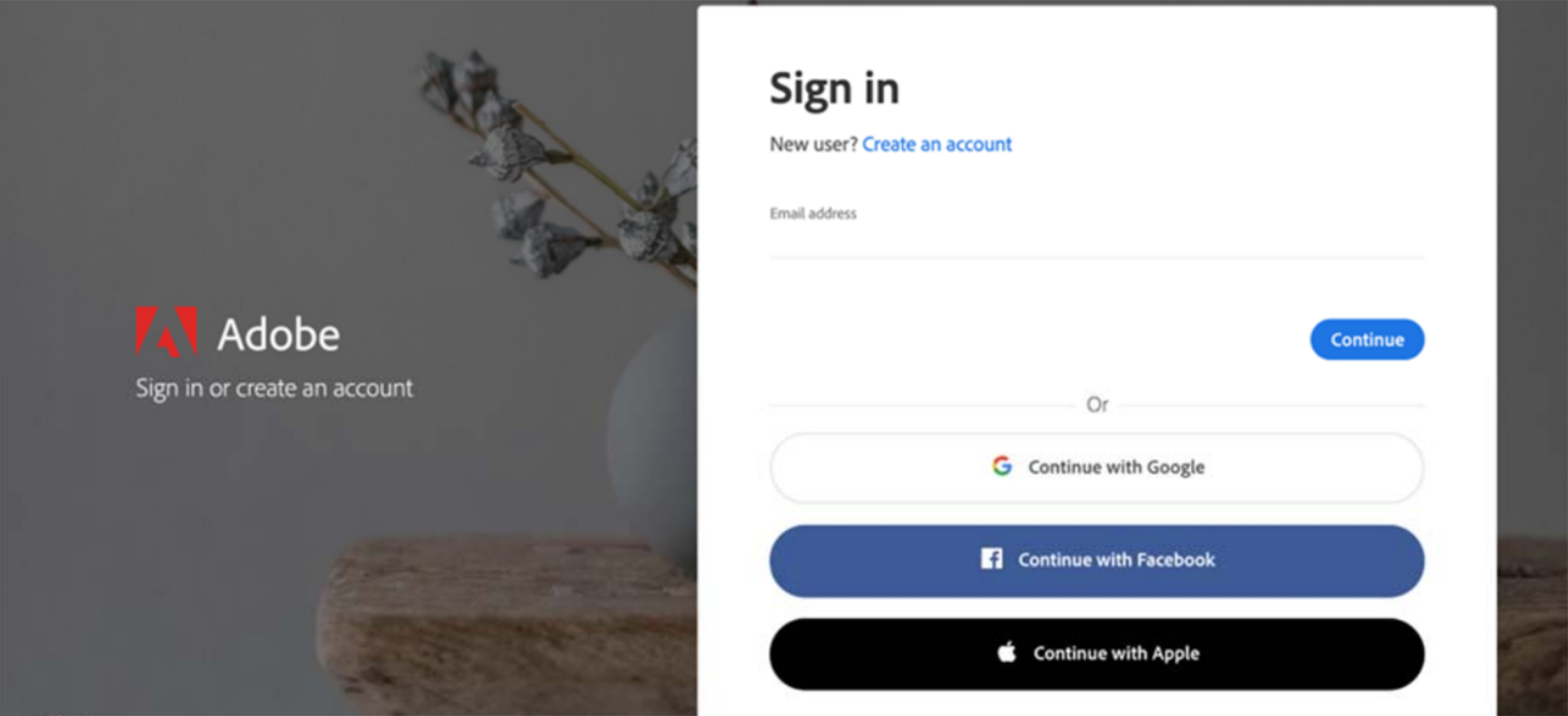
- If prompted, select Company or School Account and then enter your password. You will be asked for your account password. This is the one that you have received with your Welcome pack.
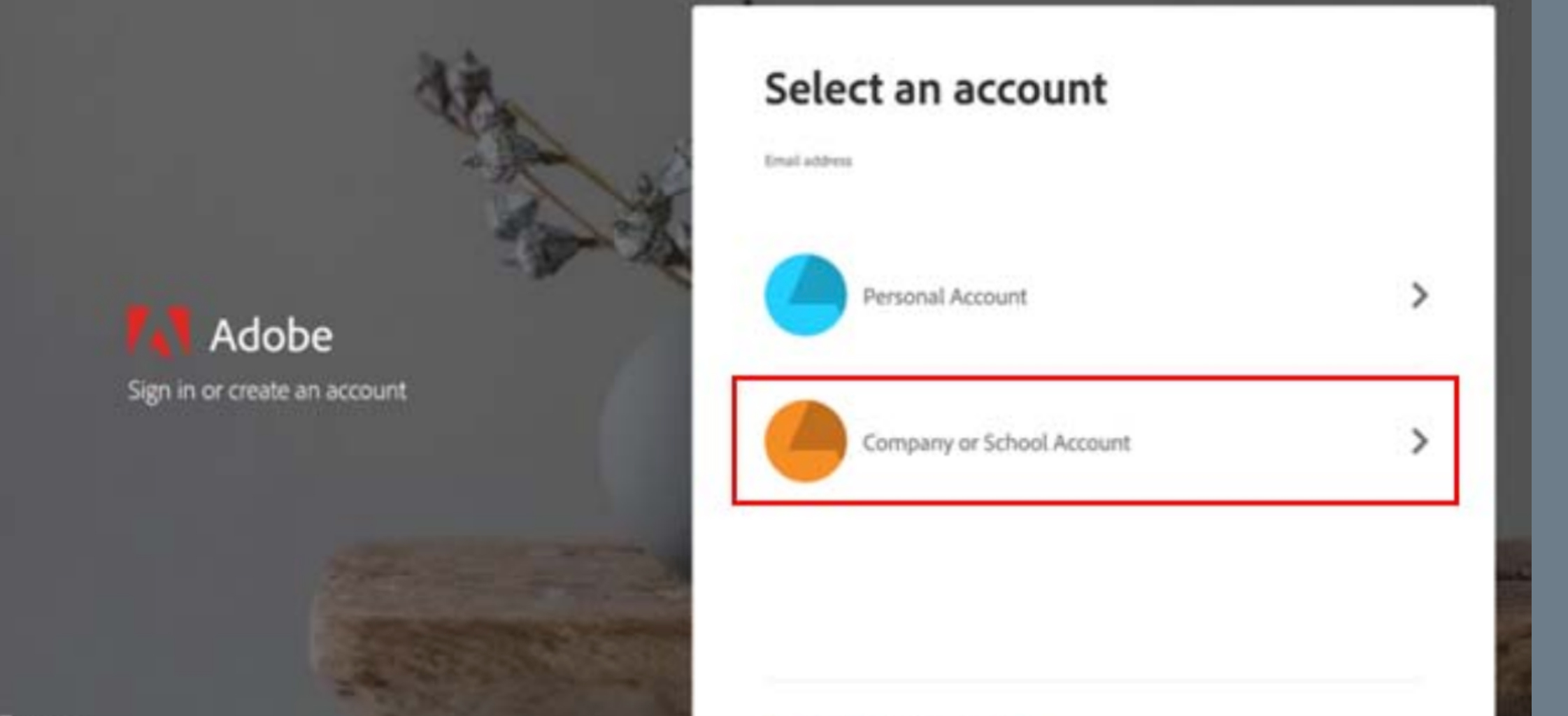
- To view all apps, click Apps on top of the page.
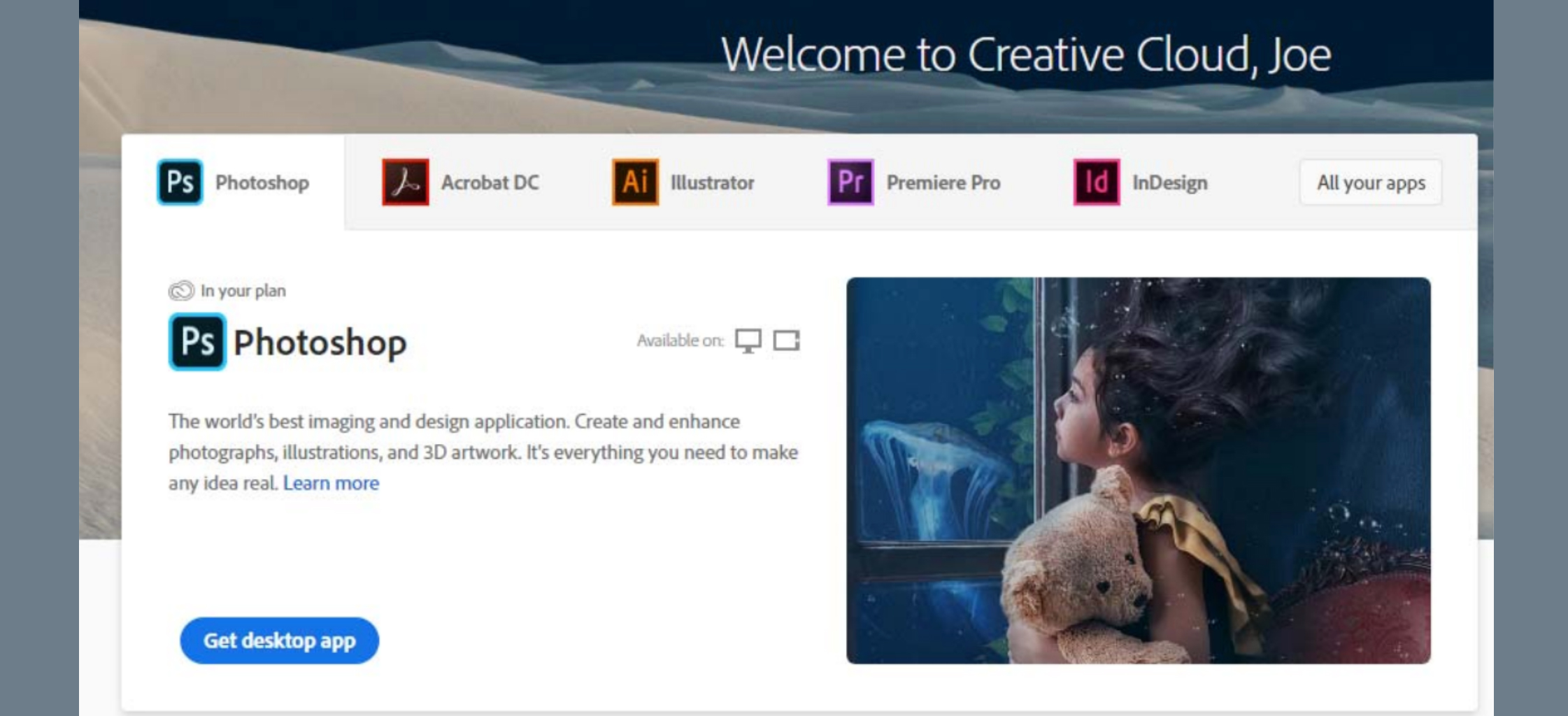
- Click Install for the app you want to download. Then follow the onscreen instructions to complete the installation.
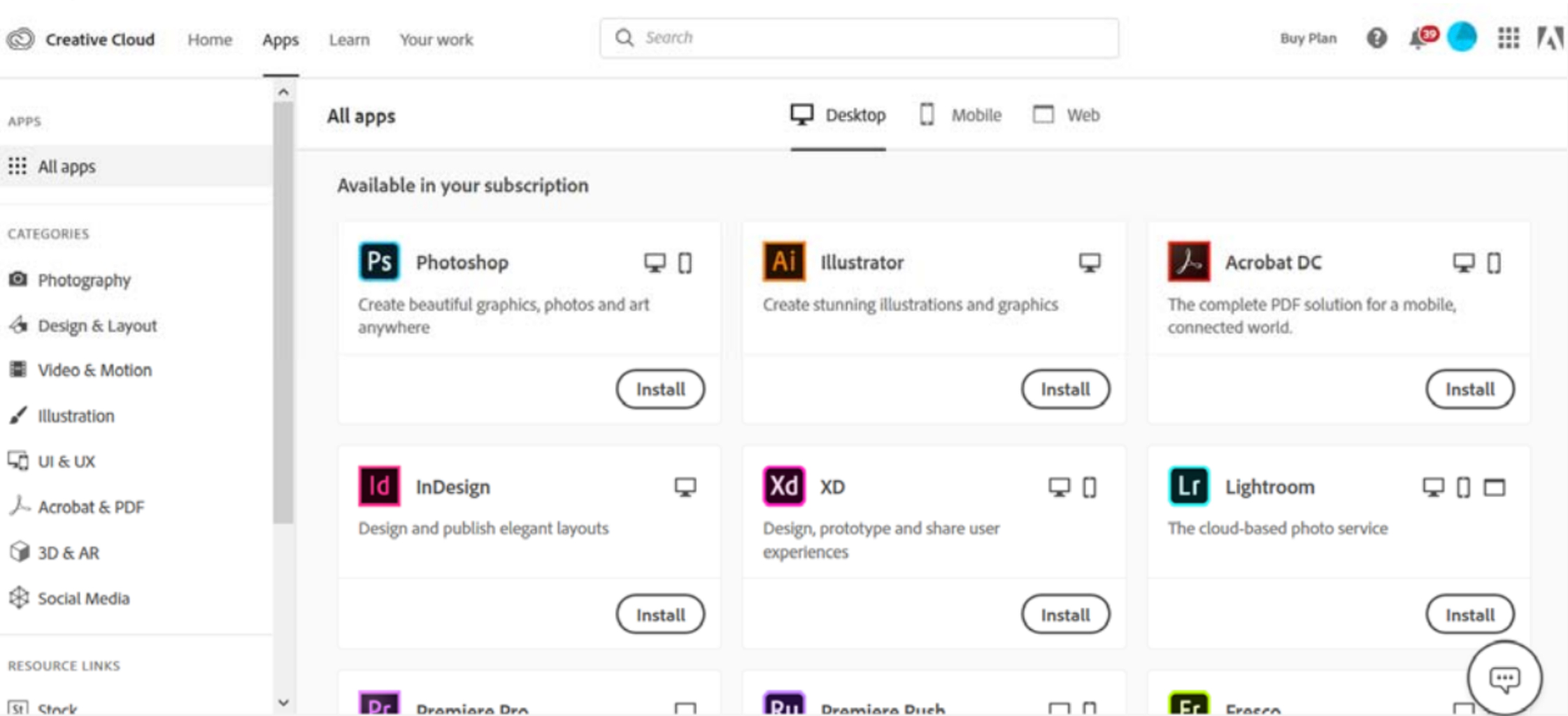
- Once the installer window opens, sign in to your Adobe account with your Yoobee login. The Creative Cloud desktop app launches automatically and installs your app.
__________

As you will be studying online, it is essential that you have the appropriate equipment to achieve the level of competency needed and to ensure you make the most of your study.
Use the list below as a guide of what you need for your studies*.
Please check your programme name and refer to the information below that.
PB Tech offers a small student discount – just register on their website and use the code BYOD123.
PLEASE NOTE: Chromebooks are NOT recommended as they are not compatible with all software.
*All information is subject to change and is correct at time of publishing.
Computer/Laptop Specifications for your Yoobee Online Programme (MAC or PC)
Certificate in Creative Media
Diploma in Digital Design—Web and Graphic Design
Diploma in Web and UX Design
Diploma in Creative Marketing
Bachelor of Digital Innovation
- Operating System
- Microsoft Windows 10 (64-bit) version 1809 or later (Mac equivalent)
- Processor (CPU)
- Minimum: Intel® 7th Gen or newer CPU or AMD equivalent
- Recommended: Intel Core i5, or better
- Memory (RAM)
- Minimum: 8 GB of RAM for HD media
- Recommended: 16 GB of RAM for HD media
- GPU
- 4 GB of GPU VRAM
- Screen Resolution
- Minimum: 1280 x 800
- Recommended: 1920 x 1080
- Hard Disk Space (storage)
- Fast internal SSD for app installation and cache
- Additional high-speed drive(s) for media 1TB or more
- Minimum: 256 GB SSD
- Recommended: 512 GD SSD
- Network Storage Connection
- Gigabit ethernet for 4K shared network workflow
- External Hard Drive or Cloud storage (Dropbox or similar)
- To store/backup work
- Sound card
- ASIO compatible or Microsoft Windows
- Driver Model
__________
Certificate in Information Technology and Client Support (PC only)
Diploma in Software Development
- Operating System
- Windows 7 or Higher
- Processor (CPU)
- Intel® Core i5-2500K or AMD Athlon X4 740
- Memory (RAM)
- 4 GB RAM
- Graphics
- GeForce GTX 660 (2048 MB) or Radeon R9 285 (2048 MB)
(Integrated GPUs may work but are not supported)
- GeForce GTX 660 (2048 MB) or Radeon R9 285 (2048 MB)
- DirectX
- Version 9.0c
- Storage
- 7GB available space
- Screen Resolution
- Minimum: 1280 x 800
- Recommended: 1920 x 1080
- Sound Card
- DirectX compatible
- External Hard Drive or Cloud storage (Dropbox or similar)
- To store/backup work
- Network Storage Connection
Gigabit ethernet for 4K shared network workflow - PC Building Simulator*
www.pcbuildingsim.com
*For Certificate in IT & Client Support. (Students must use PC’s only.)
__________
Materials needed for your Yoobee Online programme
Gordon Harris Art Supplies is the supplier of our already discounted stationery packs – these are available online or from their stores.
You can also purchase from your own supplier or items separately from Gordon Harris Art Supplies.
Certificate in Creative Media
Diploma in Digital Design—Web and Graphic Design
Diploma in Web and UX Design
Diploma in Creative Marketing
Bachelor of Digital Innovation
Recommended:
- A4 Visual Diary – spiral bound
- Range of drawing pencils
- Eraser
- Pencil sharpener
- Coloured pencils
- Glue stick
- General purpose scissors.
Useful:
- good selection of black and coloured markers
- stainless steel ruler 30cm and snap blade knife (useful for cutting out your printed designs)
- camera, phone or tablet capable of recording HD video
- phone tripod/Gorilla stand
- Wacom drawing tablet (a basic one is good to start with).
__________