As an online student you will be dependent entirely on the IT ecosystem of ICHM to facilitate your learning. After enrolment, you will be provided login details and access requirements. There are two main applications that you will regularly use during the course of your studies:
- The learning management system, which will be introduced later under the topic, “Your Online learning Environment”
- Office 365, briefly introduced below.
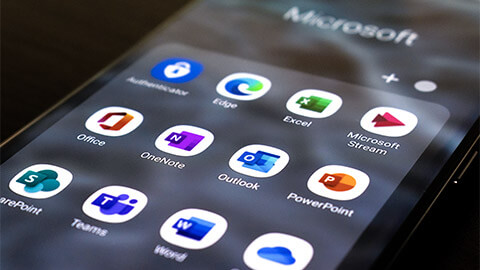
All ICHM students have access to the Office 365 suite of software such as Microsoft Word, Excel, PowerPoint, Outlook and OneDrive. These are accessible when you log into the ICHM IT environment through your student email and password details. You can download them onto your devices or use the web version of all these applications.
OneDrive
OneDrive is a dedicated hard drive on the cloud which you can access anywhere, anytime and on any of your devices. Only you can see what is in your OneDrive, however, you can choose to share what you like with others if you wish. You will be shown during the first live orientation session how to access and maintain files on your personal OneDrive. The ICHM policy requires you to save all your work on OneDrive to avoid any data loss.
All ICHM students are expected to conduct themselves in an appropriate manner, in accordance with the Acceptable Use Policy, when they access the Internet. Further to this, students should be aware of the following requirements:
- Your logins – Ensure that the password for your ICHM login is strong and cannot be hacked by others. Use symbols such as #&%!, and use a combination of capitals and numbers in order to create strong, alpha-numeric passwords.
- Think before you share – Do not share files or sites with others that you do not know. Most importantly, never share your login with any other student or staff member of ICHM.
- Privacy – Ensure that your privacy settings for all accounts you use, both privately and personally, are regularly reviewed and are set to maximum strength.
- Scams, hoaxes, and viruses – Do not click on any links or share information from an email address you do not recognise. If you have any suspicions about an email – DO NOT OPEN IT. Please forward it to helpdesk@up.education for advice.
- Difficult online friends or bullying – It is a breach of ICHM policy for any form of bullying or harassment to occur online (Including via mobile phone). If this is occurring, save the messages and provide these to the Program Director Academic.
- Remember your digital footprint – Whatever you do on the internet, it will remain there forever. Think about what you are going to say or do before you leave a trail that might catch up with you later in your career.
- Know your rights and obligations – Always read the privacy policies and collection notices of all software you use to understand how your private information may be used and shared by other companies.
During your studies, you will be communicating with various stakeholders using a variety of online technologies such as email, forums and other messaging platforms. All communication should be conducted with respect hence the need for you to be familiar with general Netiquette. The word Netiquette is a combination of ‘net’ (from internet) and ‘etiquette’. It means respecting other users and displaying courtesy when working online.
The following are some tips for showing Netiquette online:
- Be polite.
- Do not use bad language.
- Be aware of and respect cultural differences.
- Extend your good nature online.
- Promote healthy discussions.
- Respect the points of view of others.
- Be careful with humour and sarcasm.
- Check your spelling.
- Only use capitals for specific purposes; otherwise, it can seem like you are shouting.
- You’re here to learn, not dictate.
- Pause and re-read before you post.
- Make your point in a nice way.
- Clarity of communication is essential.
- Participation is key!
To ensure that you reap the benefits of using technology, please ensure that your computing equipment, whether laptop or desktop, meets at least the minimum hardware requirements as per the following table:
| Hardware/ Software | Minimum Specs | Recommended Specs |
|---|---|---|
| Computer & Processor | 2.0 GHz (32-bit or 64-bit) | 3.0 GHz (or higher) (64-bit) |
| Memory (RAM) | 4.0 GB | 8.0 GB (or higher) |
| Hard Disk - available space | 3.0 GB | 10.0 GB |
| Display | 1024 x 768 screen resolution | 1920 x 1080 screen resolution (or higher) |
| Graphics memory - VRAM | 128 MB | 256MB (or higher) |
| Operating system | Windows 10, or Windows 8.1 in 32-bit and 64-bit | Windows 10 in 64-bit |
| .NET version | .NET version requires.NET 4.5 CLR or later | .NET version requires.NET 4.5 CLR or later |
| Video | Video USB 2.0 video camera | Video USB 2.0 video camera |
| Devices | Standard laptop camera, microphone, and speakers | Standard laptop camera, microphone, and speakers |
The password must contain characters from three of the following categories:
- Uppercase letters of European languages (A through Z, with diacritic marks, Greek and Cyrillic characters).
- Lowercase letters of European languages (a through z, sharp-s, with diacritic marks, Greek and Cyrillic characters).
- Base 10 digits (0 through 9).
- Non-alphanumeric characters (special characters) (for example, !, $, #, %).
- Any Unicode character that is categorized as an alphabetic character but is not uppercase or lowercase. This includes Unicode characters from Asian languages.
*Passwords must not contain your username.

