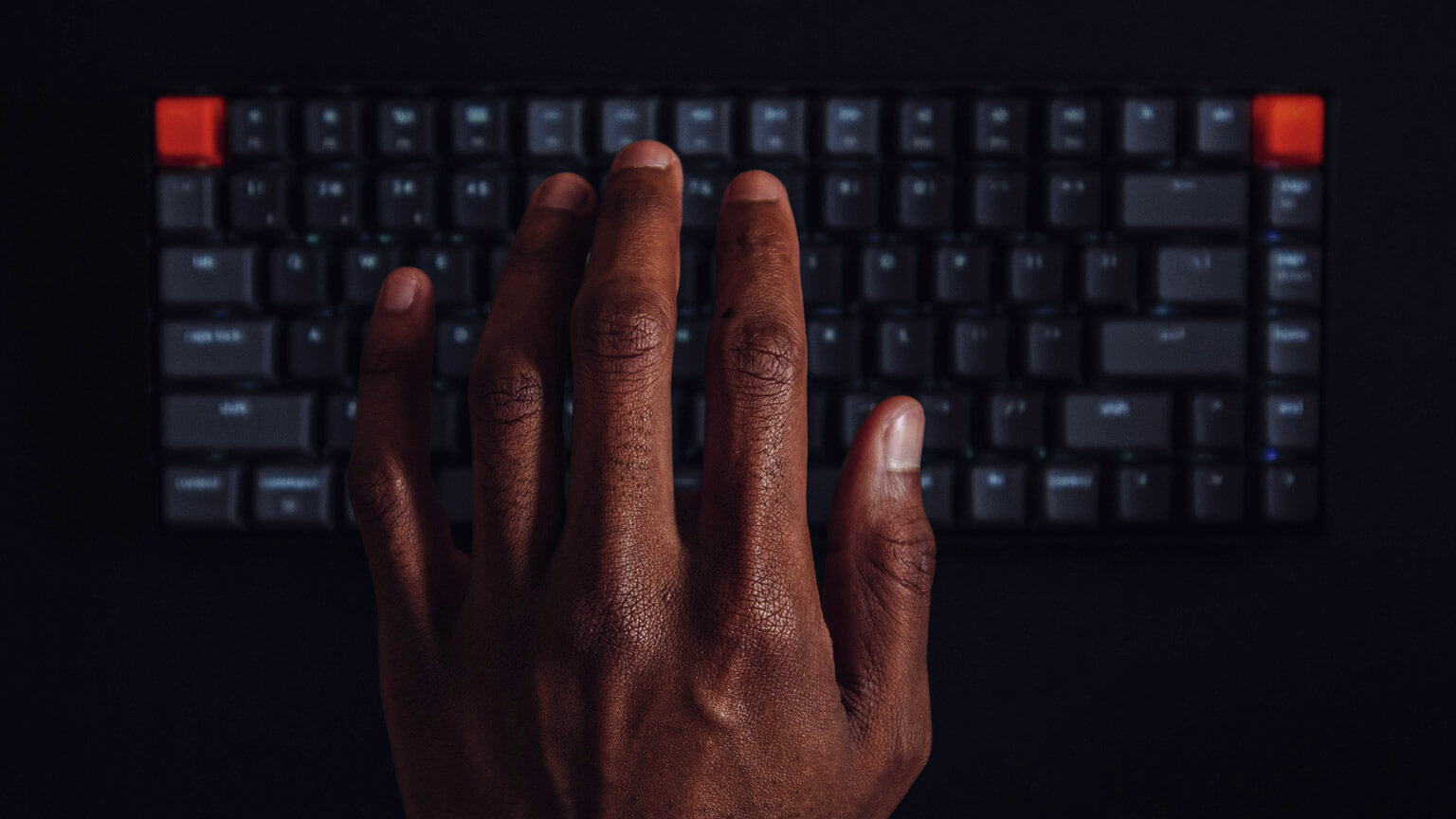You are enrolled with ICHM to study via the online learning mode. What this means is that your learning will be enabled by online technologies with no classroom or on-campus teaching involved. This is different from blended learning which blends face-to-face teaching with technology-enabled or enhanced learning. Thus, as an online learner, you will primarily depend on the carefully designed online learning environment for your learning. The following information will:
- describe the online learning approach that you will be expected to follow
- explain the structure of your weekly learning materials
- define both the lecturer’s role and your role as a student in the online education process.
Our online learning approach is characterised by a series of strategies to give you a wholesome learning experience. It fosters independent learning whilst also providing support from your lecturer and promoting collaborative learning with fellow students. Thus, the key components of this approach are:
- Self-directed learning - online materials are developed and curated to allow you to engage in flexible and self-paced study. The materials provide enough guidance to allow for independent study.
- Interaction with others - During your studies, there are opportunities to reciprocally share your learnings and ideas with others, including the lecturer. Through the use of various communication tools, you are able to engage in discussions and collaborative learning, as well as share your queries and receive support from the lecturer.
- Live sessions - While most of the learning is asynchronous and/or independent, there are opportunities every week for a teacher-facilitated online seminar. This provides a space to interact with the teacher and fellow students in real-time and engage in authentic learning activities that apply what was learnt through self-directed learning. In addition to the live seminars, there is opportunities for live consultation sessions.
- Assessments - these are designed and sequenced to align with the learning resources and activities.
Each subject will have the following:
- A study guide - this gives an overview of what the subject is about; it captures the key curriculum and administrative information such as subject learning outcomes and description, assessment details, study schedule and subject lecturer details. It also contains universal information such as information on academic integrity, resulting and policy information around assessment.
- Learning material – this includes learning content, learning tasks and additional resources.
- Reflective journals – these enable you to record your reflections and thoughts on certain topics or questions as you progress through your subjects.
- Forums - these provide collaborative learning spaces.
- Seminars - these provide live interactions and will be recorded.
- Assessment information – here you will find the details and instructions you require for your assessments within each subject.
Your subjects are organised into a series of weekly topics, each with a similar structure to enable a clear learning pathway for you. The weekly structure is as follows:
- Introduction -this section provides an overview of what will be covered in that particular topic.
- My pre-seminar tasks - contains all the tasks you are expected to carry out before a scheduled seminar. These could be readings and associated activities and forums.
- Content overview - this provides well-curated content to give you a foundational understanding of the week’s topic.
- My seminar - is a live online seminar facilitated by the lecturer for all students. It is highly recommended that you attend this session, as it will help you consolidate your understanding. Note, these are not meant to introduce new knowledge.
- My consultation session - this is a scheduled time, outside your seminar sessions, to offer you an opportunity to consult the lecturer on your queries.
- Additional resources - these are resources for further learning. These are not compulsory but are useful to extend your learning.
As an online student, you are expected to engage in as much self-regulated learning as you possibly can. It is your responsibility to ensure that you complete your weekly expectations and contact the lecturer if you have any challenges related to your learning. The multiplicity of weekly activities has been put together to help you acquire conceptual knowledge, consolidate your understanding and engage in the application of content. These include:
- Interacting with self-directed learning content.
- Carrying out learning tasks.
- Collaborating and discussing with others.
- Asking questions of the lecturer.
- Attending live seminars.
- Completing assessments.
- Submitting assessments on time.
- Accessing grades and feedback from lecturers and using the feedback for improvement and/or further learning.
You will be typically expected to spend about 10 hours per week for each subject you are enrolled to reasonably carry out a combination of the above weekly activities.
The role of the lecturer is to guide, support and direct you (to a limited extent) so that you engage with these activities meaningfully. The lecturer will not be conducting any live lectures, but active learning sessions. The lecturer will:
- Communicate with you through message centre or forums to introduce you to your weekly materials.
- Give feedback on some of your reflective journal entries.
- Moderate some of the discussion forums.
- Monitor your participation in the various tasks that you are assigned.
- Facilitate the live seminar session and the consultation session.
- Mark and give feedback on your assessments.
- Be available through the message centre and/or the forum to respond to your queries Occasionally, and when absolutely necessary, the lecturer may be available via individual live calls.
Your online learning will happen primarily through a learning management system (LMS). The LMS is basically a fancy term for a software platform where the teaching, learning and assessment processes are facilitated and managed. The suite of software application driving our LMS, and other related technologies is called eddy, which is designed to provide you with:
- Key course information
- Intuitive navigation
- Digitally produced content
- Media-rich learning
- Integrated interactive elements
- Progress monitoring functionality
- Messaging and notifications
- Forums and journals
- Assessment and feedback tools.
You will use the LMS throughout your time here at ICHM to:
- Access and interact with learning resources and activities
- Join classes in a live session via Zoom
- Participate in discussion forums
- Communicate with your peers and lecturers
- Use Turnitin for potential plagiarism check
- Submit assessments.
In this section, you will learn about logging into the platform, the landing page and what it contains.
If you are reading this you would have signed in by following this url, https://uponline.education/go, and landed on the page below:

Once signed in, you should get a landing page similar to the following image:
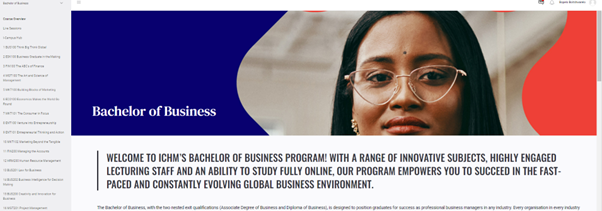
Through this landing page you have access to all the information you will ever need for your learning. The landing page gives you access to:
- Course overview
- Scheduled live sessions for your respective subjects
- The I-Campus Hub, which is the area you are currently in
- All the subjects you are enrolled in.
All of these areas can be accessed via the navigation bar on the left-hand side of the page.
Once you are on the landing page you can access each of your subjects individually. Each subject follows the same uniform structure and has eleven weekly topics. Each topic has a similar structure that allows you to go through a weekly learning pathway as illustrated below:

The following video takes you through how to access, navigate and interact with your subject learning material. It specifically covers how to:
- Access your subjects
- Access your respective subject learning content
- Engage with interactive content
- Bookmark content and mark content as read
- View your assessments.
In addition to accessing your learning materials, the learning platform allows you to access information about:
- Your enrolment, including your academic calendar, enrolled subjects and available grades
- Support services, which will be described in detail in a later section.
It is important to be familiar with how to access this because it provides important information about your enrolment status, progression, important dates as well as where to go if you need assistance. The following video demonstrates how you can:
- Set up your profile
- Access your enrolment and services information
- View your enrolments and important dates in your academic calendar
- View your grades
- Access support services
- Access the library databases and relevant policies.
A key activity in the course of your online learning will be communication. This includes communicating with your teacher and with your fellow students. This could be in the form of queries, responding to questions, participating in discussions, collaborating on a task with fellow students, and accessing announcements from your teacher.
There are two main tools used for communication and collaborative purposes, the subject forum, and the message centre. The following video provides an overview of:
- The different types of forums set up in your subjects and how to access them
- How to interact with forums i.e., posting, replying and liking
- Posting, and viewing and replying to messages in the message centre
- Searching, adding users to favourites and using group messages.
You will be expected to access, complete and submit your assessment tasks for every subject you are enrolled in. All assessment instructions can be found in the platform, both in the study guide as well as through the assessment menu item in the subject navigation.
The following video provides an overview of the assessment submission process. The video covers the following:
- Accessing and viewing your assessments
- The submission points and how to submit
- Viewing your submission in draft
- Viewing your Turnitin report (Turnitin will be discussed in detail in another section)
- The possibility of removing or editing your submission
- Confirming your submission.
The instructions from the video are repeated as screen grabs below for easier reference, once you wish to submit a completed assessment task:
Step 1: When you are ready to submit your assessment, click the ‘Add submission’ button at the bottom of the assessment page.
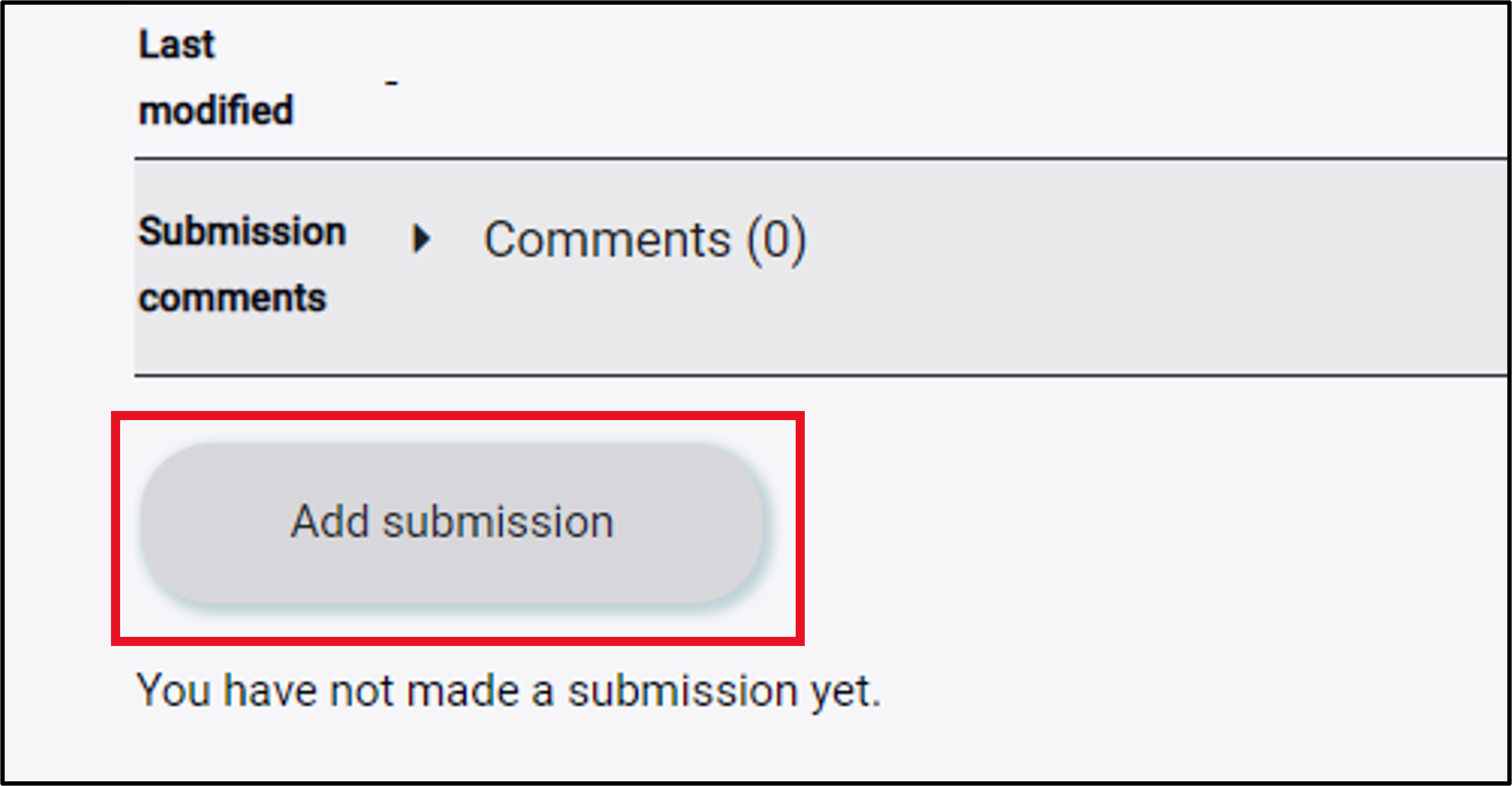
Note:
- This button will not appear after the submission date has passed.
- For your first assessment, you will be required to accept the ‘End User Licence Agreement’ for Turnitin’. This hyperlink is located at the bottom of your submission screen. Once you have accepted this pop up, refresh your assessment page if it does not occur automatically.
Step 2: To upload your completed assessment, drag and drop (or upload) your file and then click ‘Save changes’.
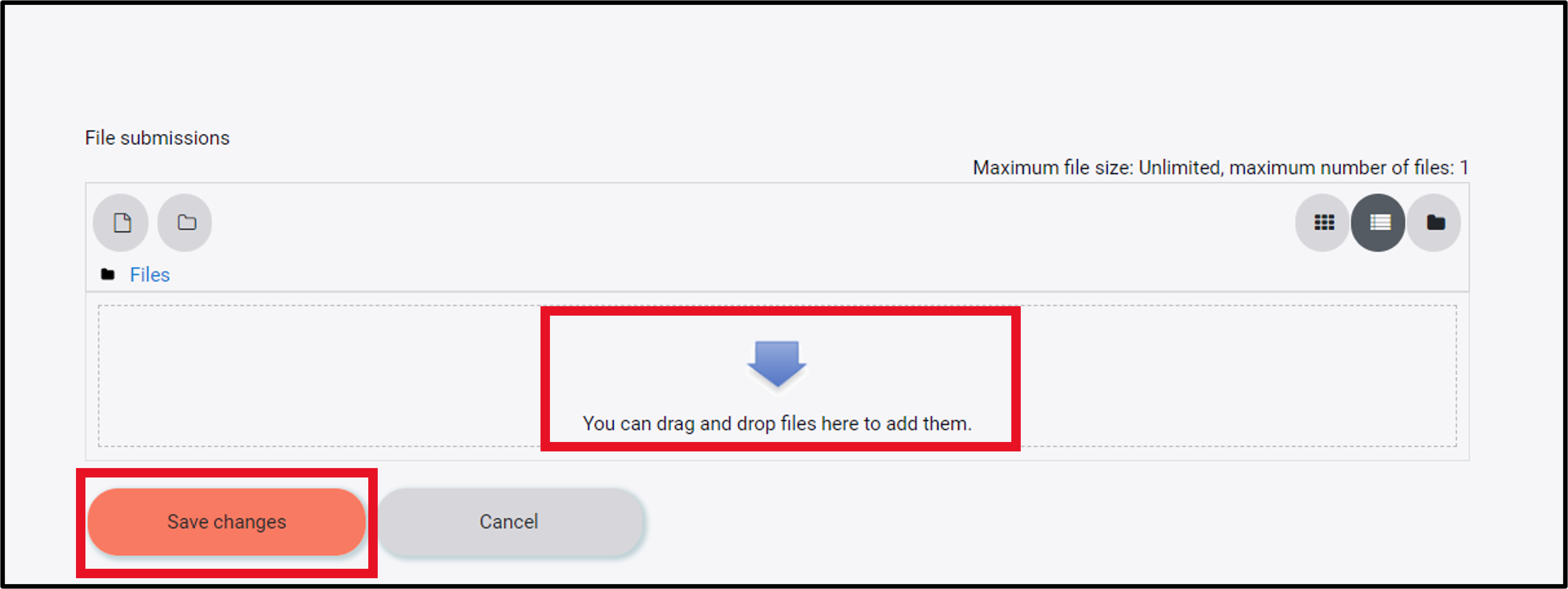
Note: This will send your assessment through Turnitin, it DOES NOT SUBMIT the assessment to your lecturer.
Step 3: Your assessment, along with its Turnitin status, will then appear at the bottom of your submission page.

Note: Your assessment will be automatically queued within Turnitin. It takes approximately 5-10 minutes to generate the similarity report. If after 10 minutes you do not see your similarity score, please refresh your page.
Step 4: Your submission will then show a Turnitin ID and a similarity score which will display as a %. Click on the score to review your similarity report.
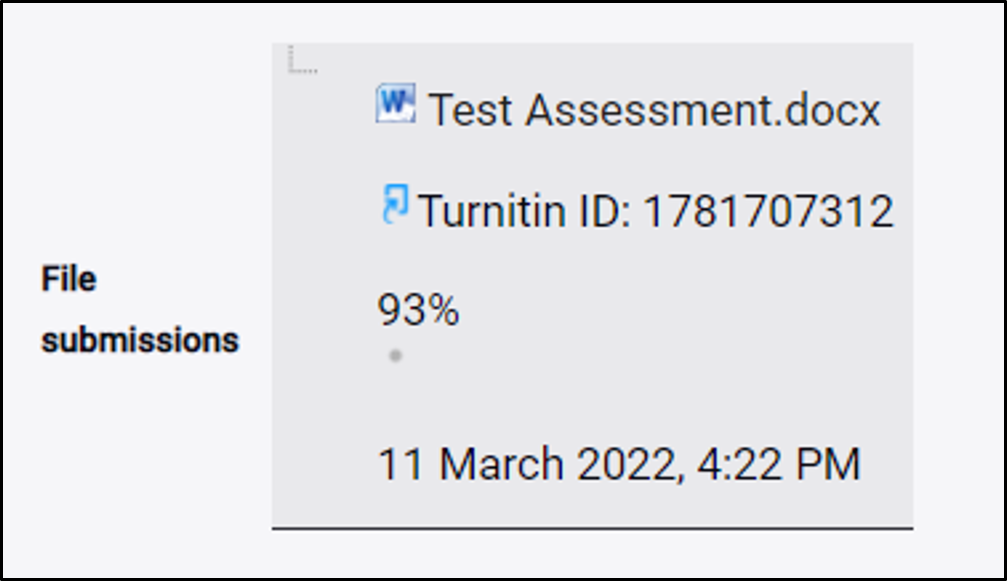
Step 5: You can edit or remove your submission and repeat the above steps starting from Step 2.
Step 6: If you have made changes or are ready to submit your assessment in its final form, click on the ‘Submit assignment’ button at the bottom of the page.
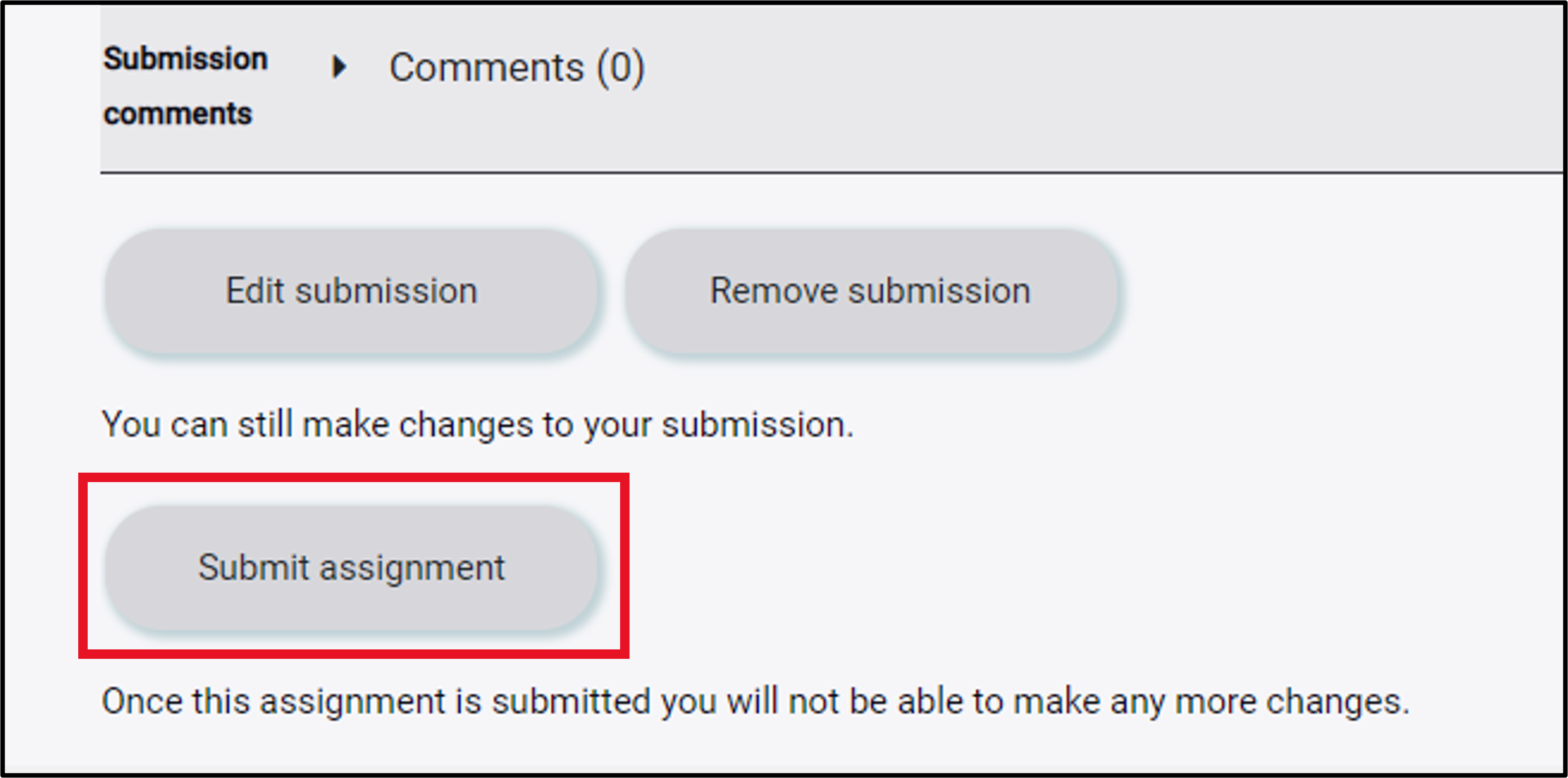
Step 7: Please note you must accept the student declaration to finalise your submission.
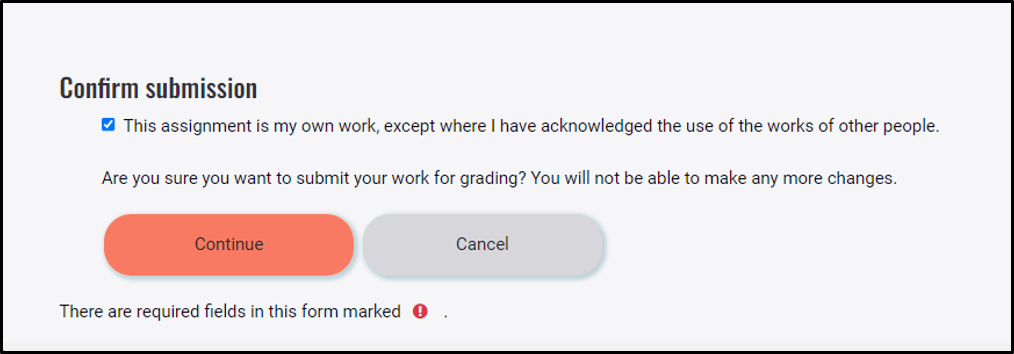
Shortly, you will receive a notification of your successful submission.
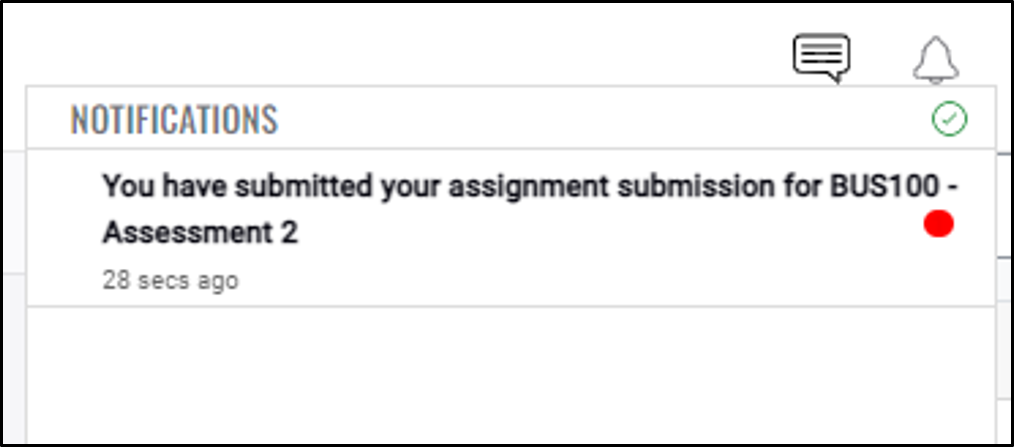
Ensure you have received this Turnitin receipt which confirms you have successfully submitted your assessment.
Once your assessment is marked, you will receive a notification, at which point you can access your scores and corresponding feedback. For assignments, feedback will come in the form of a rubric scoring, comments and possibly annotated or marked-up script. Quiz feedback is usually given per question. The following video will take you through how to access your scores and feedback.
<video to be created>
There are opportunities every week to interact with your teacher and other students in an online live session using Zoom as the video conferencing platform. The following video will support you in becoming familiarised with Zoom’s basic in-meeting navigation.